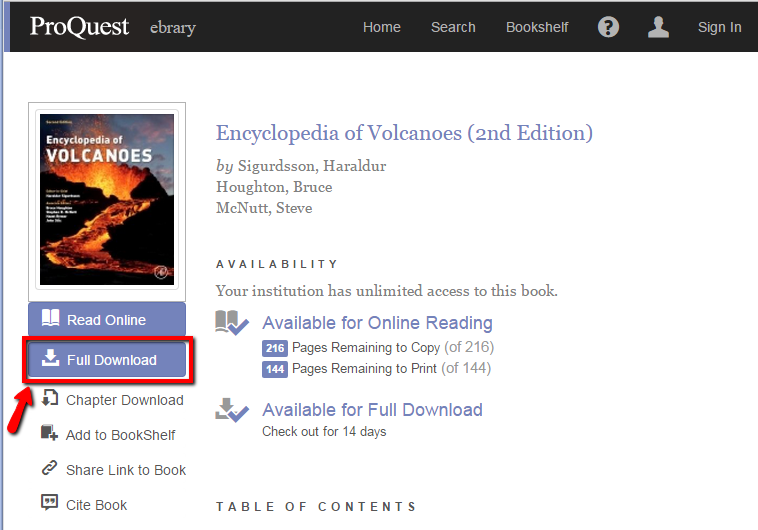Options for accessing Ebook Central ebook content
Nearly all of the ~100,000 electronic books available via the Ebook Central Academic Collection can be accessed in any of four ways:
1. Access directly from your browser.
- After identifying an Ebook Central book from either a library catalog search or a search of the Ebook Central site itself, you can simply select the link to the book of interest to open it for viewing in your web browser.
- With browser navigation, you can advance a page at a time, skip to a desired page or navigate through the book using the table of contents.
2. Print or download a specific chapter or page range.
- Select the link for the Ebook Central book in the library catalog.
- From the e-book details page, select the “Read Online” button on the left of the screen.
- Select the “Chapter Download” button from the menu banner at the top of the screen and indicate the chapter or page range you’d like to print.
- The number of chapters or pages available per download per session is indicated on the details page for the book.
3. Download the entire book to a desktop/laptop or personal device.
Note: A personal Ebook Central account and Adobe Digital Editions (ADE) account registration are required.
Also Note: This WILL NOT WORK with general access campus workstations.
- Select the link for the Ebook Central book in the library catalog.
- Select the “Full Download” button. Follow the onscreen prompts for logging in to your Ebook Central account, installing Adobe Digital Editions (if necessary) and downloading the book to your computer.
- If you are not already logged in to the Ebook Central site, you will be prompted to do so now.
- Follow the onscreen instructions for selecting your device type (i.e. laptop/desktop, iOS device, Android device, other), installing Adobe Digital Editions (if not already installed), and downloading your e-book selection.