Perusall for Students
To log into Perusall, select the Perusall link your instructor has set up in your Lyceum course. Note that you do not need to sign up with Perusall beforehand, it will automatically enroll you into your course:
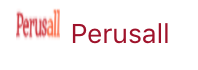
You will then be directed to Perusall’s privacy policy page. Select ‘OK’ at the bottom of the page:
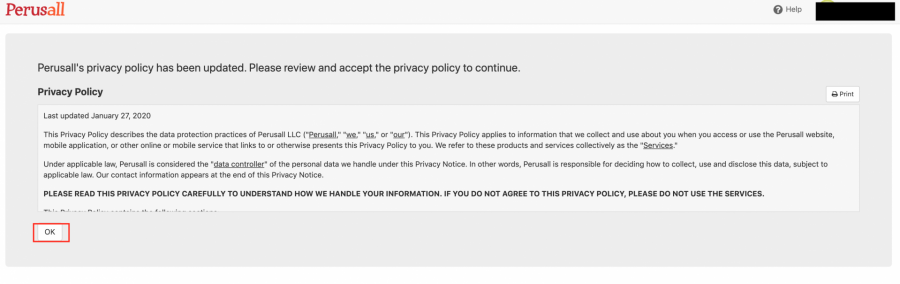
You will then be directed to your dashboard in Perusall. We highly recommend you read through the ‘Get started’ page for detailed information on Perusall’s features:
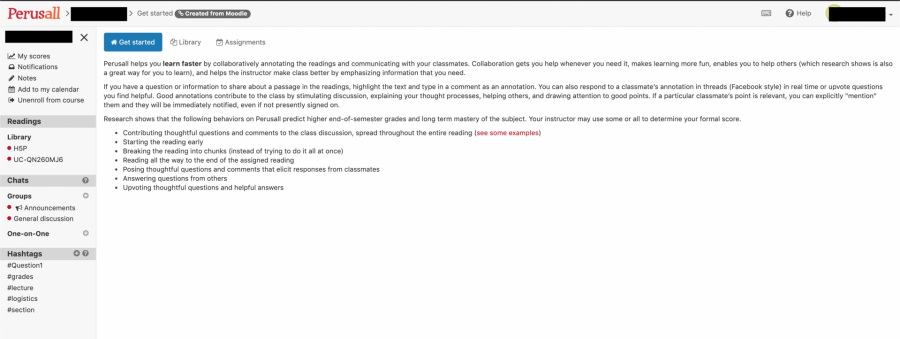
Your readings and content for your course will be included in the ‘Library’ tab. As an example, the screenshot below shows two materials, along with their assignments:
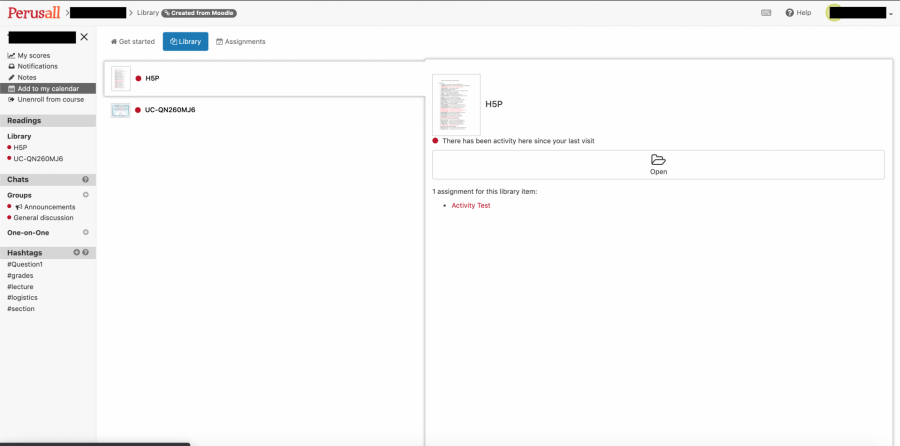
Your assignments will be listed in the ‘Assignments’ tab. Select ‘Work on assignment’ to get started:
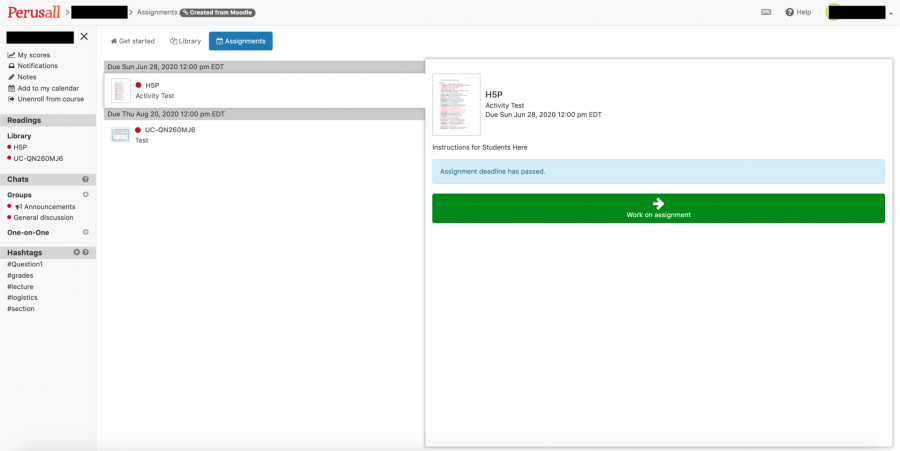
Your grades, calendar, announcements, etc. will all be included in your notification bar to the left of the page:
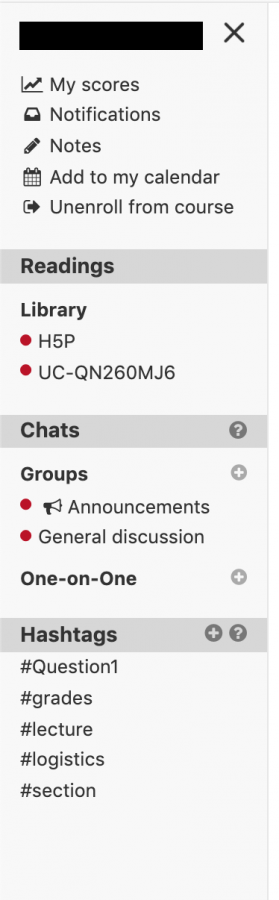
**For more detailed information on features in Perusall, consult these help sheets and FAQs provided by Perusall Support: