Slide Deck Support
Submitting Your Slide Deck
Giving a talk or a presentation on a panel? Have a slide deck? Read on!
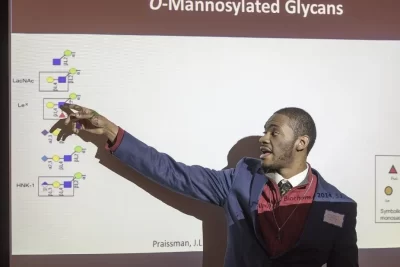
If you are using PowerPoint or Google Slides for your Summit presentation, you need to think ahead! You can design your presentation in either PowerPoint or Google Slides, but be sure you are familiar with how to submit your file so it is ready for you to screen on Summit day.
POWERPOINT
If you are using PowerPoint, you MUST submit your completed presentation AS A POWERPOINT to the Summit Lyceum site no later than 12 PM on Wednesday, April 3. Absolutely no exceptions!
The Classroom Technology and Event Support (CTES)staff must load each presentation onto the correct classroom computer so it is ready for you, and they need time to do this.
GOOGLE SLIDES
If you are using Google Slides, we highly recommend that you save your slide deck as a PowerPoint and submit the file via Lyceum by Wednesday, April 3 at 12 PM. This is the safest way to ensure that your slide deck is installed in the right computer and has been tested.
In order for Google Slides to be uploaded to Lyceum, your presentation must be first saved as a PowerPoint. To save a Google Slides show as a PowerPoint, on your Google Slides screen, select
File>Download>Microsoft PowerPoint (.pptx)
And save the slide deck as a PowerPoint.
Google Slides from the Web
Alternatively, students using Google Slides may access their slide deck from the web on the day of the Summit. To do so, pull up a browser on the dedicated classroom computer, paste in the URL for your Google Slides deck, and have that browser ready to go.
Web Warning: While there is very little risk of the Bates network going down during the Summit, there is that risk if you do not pre-submit your slide deck.
NOTE: DO NOT BRING A LAPTOP OR THUMPDRIVE WITH YOUR SLIDE DECK! You must use the dedicated classroom computer in order to have the whole Summit run smoothly.
How to Submit your Slide Deck
Presentations in or saved as PowerPoint are submitted through Lyceum. When you registered for the Summit, we asked you if you were planning to use Google Slides or PowerPoint. If you told us you were using either, we added you to a Lyceum page that will allow you to upload your presentation as a PowerPoint.
This Lyceum site is called MDS-2024. It will appear in your Lyceum course list by Friday, March 24, if you’ve indicated you are using a slide deck. If you are using a slide deck and you don’t see the Summit site on your Lyceum course list by April 1, let us know and we will add you to the site.
To prevent the possibility of broken links, images should be inserted into your PowerPoint presentation and a single PowerPoint file should be uploaded to Lyceum. This includes presentations designed in Google Slides and converted to PowerPoint.
We highly recommend that you test your slide deck on a Bates PC prior to uploading to ensure that your presentation will be displayed as you intended.
When uploading to Lyceum, please name your PowerPoint file like this:
YOUR LAST NAME_FIRST NAME_PETTENGILL ROOM#_SESSION #
Example:
Brown_Tracy_G52_3
Don’t name it “My final PowerPoint”!
We will publish the Summit Schedule in late March so you will know where and when you will be presenting.
NOTE: CTES dos not support Keynote at the Summit.