Hover Boards
What is the Hover Boards Block?
The Hover Board block provides a way to present information in an interactive, visual format. Hover Boards allow site managers to showcase text, images, or icons that reveal more details when hovered over, making content engaging without cluttering the page. Hover Boards are ideal for highlighting key facts or featured items and can be customized with layouts, colors, and effects to match a site’s style.
Using the Hover Boards Block
Step 1:
First, type /hover boards and select the “Hover Boards” block.
Step 2:
Next, add text, an image, or or an icon to your Hover Board. Experiment with settings such as colors, fonts, and backgrounds; this will be what viewers see before hovering their cursor over the block.
Step 3:
By default, when the block is inserted, two hover boards will appear. In order to add/remove columns, simply click on your hover board, then press the icon with the two boxes that appears in the top left corner. Finally, navigate to the plus sign in the bottom right corner to add a hover board. Repeat this process again to insert a third column. To remove hover boards, simply click on the three dots above your block, then delete.
The Action Button
Step 4:
Another way to customize your Hover Boards is by using the call to action button. You can add/remove this feature in the block editor.
Step 5:
You can also customize the link for your button in the block editor. Simply copy the link of the site you want to redirect to, and paste the URL in the box titled “button link.”