Student Personnel Actions
Student Personnel Actions are used to hire students, terminate student positions, update student labor charge information or changing the timesheet approver. This electronic format will streamline the process for the Student Employment Office and allow departments to track the progress of Student Employment transactions. Supervisors submit the actions via Garnet Gateway. They are located under the Supervisor section of the Employees tab as Personnel Actions. Requests that positions be created, position descriptions be modified, or positions be posted to Handshake are submitted via the Student Employment Forms on the Student Employment Office website.
If you need to submit a Student Personnel Action but do not see the Personnel Actions option please contact the Student Employment Office at seo@bates.edu.
Personnel Action Types
Hire – Has BWA: Complete this action to hire a student who is already Bates Work Authorized (BWA). This means the student has previously worked for Bates and has been onboarded as an employee. The Effective Date should always be the first day of the pay period in which the student will begin working. Please refer to the Biweekly Staff/Student Payroll Calendar if you are unsure of the appropriate date.
Hire – Needs BWA: Complete this action to hire a student who has never worked for Bates. This action will initiate the Bates Work Authorization (BWA) process. The BWA process is the employee onboarding process where the Student Employment Office will confirm that the student is eligible to work in the United States. The Effective Date should always be the first day of the pay period in which the student will begin working. Please refer to the Biweekly Staff/Student Payroll Calendar if you are unsure of the appropriate date.
Hire – DCCE Has BWA: Complete this action to hire a student who is already Bates Work Authorized (BWA) into a DCCE position. This means the student has previously worked for Bates and has been onboarded as an employee. The Effective Date should always be the first day of the pay period in which the student will begin working. Please refer to the Biweekly Staff/Student Payroll Calendar if you are unsure of the appropriate date.
Hire – DCCE Needs BWA: Complete this action to hire a student who has never worked for Bates into a DCCE position. This action will initiate the Bates Work Authorization (BWA) process. The BWA process is the employee onboarding process where the Student Employment Office will confirm that the student is eligible to work in the United States. The Effective Date should always be the first day of the pay period in which the student will begin working. Please refer to the Biweekly Staff/Student Payroll Calendar if you are unsure of the appropriate date.
Hire – ResLife – Has BWA: Complete this action to hire a student who is already Bates Work Authorized (BWA) into a Residence Life position. If you are unsure if this action is meant for you, reach out to SEO. This means the student has previously worked for Bates and has been onboarded as an employee. The Effective Date should always be the first day of the pay period in which the student will begin working. Please refer to the Biweekly Staff/Student Payroll Calendar if you are unsure of the appropriate date.
Hire – ResLife – Needs BWA: Complete this action to hire a student who has never worked for Bates into a Residence Life position. If you are unsure if this action is meant for you, reach out to SEO. This action will initiate the Bates Work Authorization (BWA) process. The BWA process is the employee onboarding process where the Student Employment Office will confirm that the student is eligible to work in the United States. The Effective Date should always be the first day of the pay period in which the student will begin working. Please refer to the Biweekly Staff/Student Payroll Calendar if you are unsure of the appropriate date.
Labor Charge Update: Complete this action to change the Fund, Org or Activity that should be charged for the student’s labor. If a Labor Redistribution is needed for prior pay events, please indicate that in the Comments section and Payroll will reach out regarding next steps. Please use the first day of the pay period that this change is to take effect as the Effective Date on the first page of the new action. Please refer to the Biweekly Staff/Student Payroll Calendar if you are unsure of the appropriate date.
Timesheet Approver Change: Complete this action to change the Timesheet Approver for a student job. You will need to know the Bates ID of the employee who will be the new Timesheet Approver. On the first page of the new action, the Effective Date is the first day of the pay period the change is effective for. Please refer to the Biweekly Staff/Student Payroll Calendar if you are unsure of the appropriate date.
Terminate a Position: Complete this action to terminate a student’s position. Please use the last day of the pay period in which the student worked as the Effective Date on the first page of the new action. Please refer to the Biweekly Staff/Student Payroll Calendar if you are unsure of the appropriate date.
Student Fellowship Payment Request: Complete this action to submit a student Fellowship/Intership Payment request. For more information on these types of payments, see the Student Fellowship/Internship Payment page.
How do I know if a student is Bates Work Authorized?
BWA Supervisor Verification: If the student has completed the Bates Work Authorization process, ask them to send you their BWA Supervisor Verification via Garnet Gateway. This sends the supervisor an automatic email confirming that the student is work authorized. This is the easiest way to confirm they are work authorized.
Current Values column on Hire – Needs BWA: If the student has already completed the Bates Work Authorization (BWA) process there will be an employee record in the system for the student. The first thing you will notice is the “Current Hire Date” field will have a date in the Current Value column. You can also click on the More button on the right side of the screen. This will cause all of the data fields to appear. A student who is Bates Work Authorized will have a lot of information in the Current Value column. A blank Current Value column means the student is not Bates Work Authorized. If you are doing a Hire – Needs BWA action and see that the student has an existing employee record, please delete the current action and start over, using the Hire – Has BWA action.
Student with an employee record:
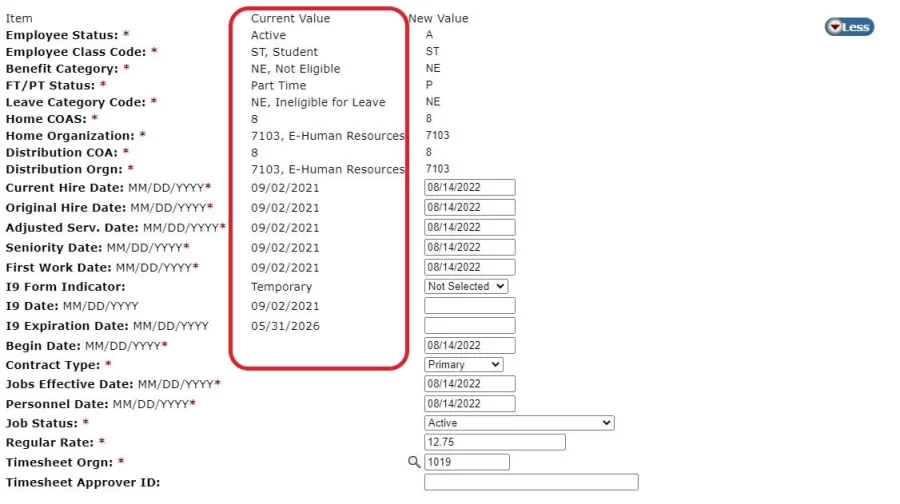
Student without an employee record:
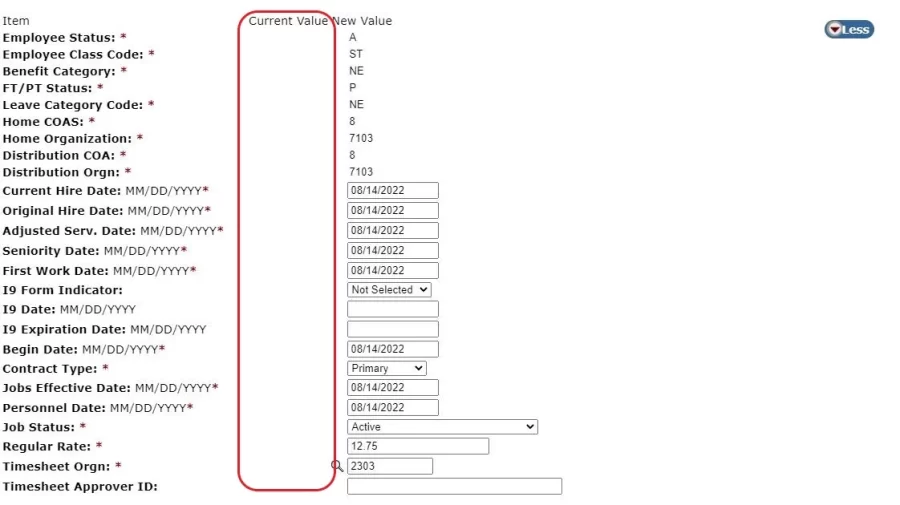
Common Errors/Warnings and Resolutions
While processing Student Personnel Actions the system may show a Warning or Error message after you Submit.
Warnings will not stop the process and can be ignored.
Errors will stop the process and must be corrected before you can submit. See some common error messages below and how you can correct them. Once you have corrected the error, you must Save and then Submit. The transaction status will change to Approved if the submit was successful.
*ERROR* ID is not defined as an employee. Establish Employee record: If you get this error while submitting a Hire – Has BWA action it means the student is not Bates Work Authorized. Please delete this action and start again, using the Hire – Needs BWA action, as that will initiate the Bates Work Authorization process.
*ERROR* This employee already has a primary job: If you get this error while submitting a Hire – Has BWA action, it means the student already has a primary job. If you click on the “More” button on the right side of the screen in Garnet Gateway, more fields will appear; select “Contract Type.” The Contract Type defaults to Primary, but if a student already has a primary position, you will need to change this field to Secondary, click Save, and then click Submit. A student can only have one Primary position at a time, but can have multiple Secondary positions.
*ERROR* A Primary Job has not been defined for this employee: If you get this error while submitting a Hire – Has BWA action, it means the student does not currently have a Primary job assigned. If you click on the “More” button on the right side of the screen in Garnet Gateway, more fields will appear; select “Contract Type.” This means the student is being rehired into a position that was previously one of their Secondary positions. Please change this field to Primary, click Save, and then click Submit. A student must have a Primary position, so if no currently active position for the student is coded as Primary, the one you are submitting must be updated to the Primary position.
*ERROR* Begin Date must equal the first Jobs Detail Effective Date: If you get this error while submitting a Hire – Has BWA action, it means the student has held this position at one time, but has been terminated. You will need to change the Begin Date in the “New Value” column to match what the Begin Date field shows in the “Current Value” column and then Save. The error message will still show at the top of the screen, however, once you Submit, the transaction will move to Approved status.
*ERROR* Effective must be greater than Last Paid Date of DD-Month-YYYY: If you get this error while submitting a Labor Charge Update or a Timesheet Approver Change action, it means that student has been paid on that job for the pay period ending with the date in the error message. Please refer to the Biweekly Staff/Student Payroll Calendar if you are unsure of the appropriate date. Please delete this action and start again, using the first day of the following pay period as your Effective Date on the first page. If you need prior pay period charges redistributed to the new Fund/Org/Activity for a Labor Charge Update action, please indicate what date the change should be retroactive to in the Comments section.
If you get this error when submitting a Terminate a Position action delete this action and start again, using the date in the error message as your Effective Date on the first page. The date that appears in the error message is the End Date of the pay period from which the student was most recently paid on the position you are trying to terminate. Terminate a Position actions should always use the end date of the last pay period on which the student was paid from that job. If the student stopped working in the middle of the pay period, enter the last day worked in the “Personnel Date” field in the action. This can be viewed by clicking on the “More” button on the right side of the screen in Garnet Gateway. Please refer to the Biweekly Staff/Student Payroll Calendar if you are unsure of the appropriate date.
*ERROR* Job Begin Date cannot be after Employee’s Termination Date: If you get this error while submitting a Hire – Has BWA action it means the student’s employee record has been terminated for some reason. Please contact SEO at seo@bates.edu so we can investigate. You will not be able to clear this error.
*ERROR* New Effective Date cannot be after Employee’s Termination Date: If you get this error while submitting a Hire – Has BWA action it means the student’s employee record has been terminated for some reason. Please contact SEO at seo@bates.edu so we can investigate. You will not be able to clear this error.
If you are unable to get the error message to clear, please contact the Student Employment Office at seo@bates.edu
Can I track/look up Student Personnel Actions?
Yes! On the Personnel Actions menu page, you will see a button called “Transactions.” This feature allows you to look up Student Personnel Actions that you have Saved or Submitted to SEO, and see what the status of the transaction is. There are two pages, Pending and Completed.
Pending: The Pending tab will show Student Personnel Actions that you have saved but not yet submitted, or, transactions that have been Returned for Correction.
- Returned for Correction: This means more information is needed before the transaction can be applied to the system. Please review the comments section as SEO will enter comments indicating what fields need updating. Select the transaction by clicking on either the student’s name or the transaction number. This will bring you into the transaction and then click Update. This will allow you to make changes. Make changes to the necessary fields based on the comments from SEO. Save and then Submit.
- Waiting: This means the transaction was not submitted. Please select the transaction by clicking on either the student’s name or the transaction number. This will bring you into the transaction. Click Update, and then click Submit.
Completed: The Completed tab will show Student Personnel Actions that have been submitted to Student Employment for review and application to Banner or voided.
- Approved: This means the transaction is in the SEO queue for review or the Bates Work Authorization process has not been completed. Once the transaction is reviewed or the BWA process is complete, and the transaction is verified as being correct, it will be applied to the system and the status will change to Completed.
- Completed: This means the transaction has been applied to Banner by SEO and the change is in the system or the student’s position is set up.
- Voided: This means there was an unfixable error or incorrect effective date in the transaction requiring it to be voided. SEO will enter comments indicating why it was voided and what the correct information should have been. Please submit a New Action with corrected information.