How to switch to Block Editor
1. Classic Editor vs. Block Editor
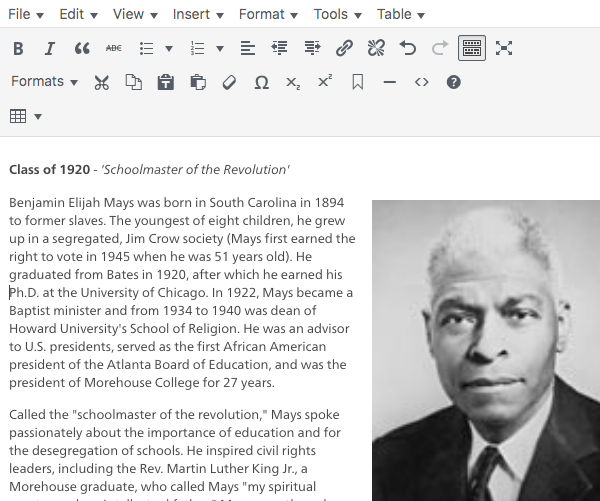
If you started using WordPress before December 2018, then you’ll recognize the Classic Editor. For years, the Classic Editor was the default content editor in WordPress. It’s similar in appearance and functionality to word processors like Microsoft Word or Google Docs.
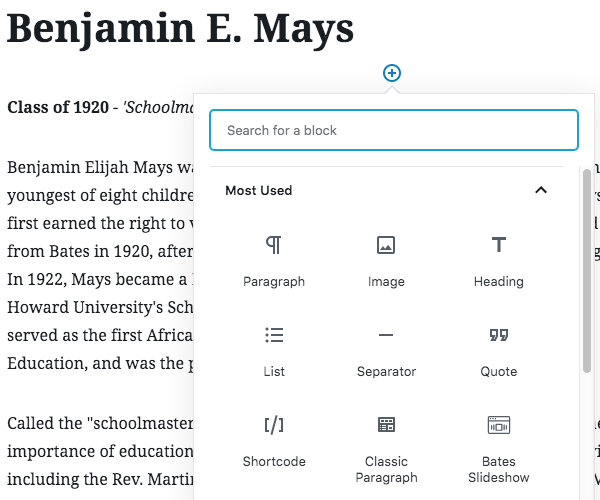
In December of 2018, WordPress released a new content editor called the Block Editor. The Block Editor maintains all of the functionality of the Classic Editor while also surfacing new functionality that was previously obfuscated through Shortcodes, Meta Fields, and other customizations. The Block Editor is a more visual, more empowering content editor.
2. How can I switch to Block Editor?
If you’re editing a Page or Post that is still using the Classic Editor, you can switch to the Block Editor by following these steps:
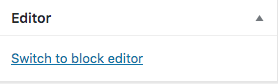
- Step1: Go to your site’s Dashboard
- Step 2: Click on Pages or Posts using the left vertical menu
- Step 3: Select the page/post you want to switch to Block Editor
- Step 4: Look in the right hand column for a link that says “Switch to block editor”
3. What if I still have a classic paragraph?
After switching a page/post to the Block Editor, you’ll likely see all of the content contained within one Classic Paragraph block. To convert this paragraph block into a series of native Blocks,
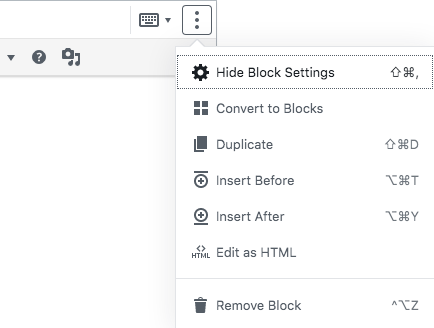
- Click on the icon with three dots for more options
- Select “Convert to Blocks”
5. What will happen to my old shortcodes?
Any shortcodes that aren’t automatically transformed into Blocks will be accommodated inside of a Shortcode Block. Here are two common shortcodes transformations:
1. CTA transformation

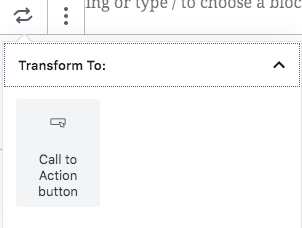
- Click on the icon with two arrows to change block type or style
- Transform to Call to Action Button
2. BTN transformation
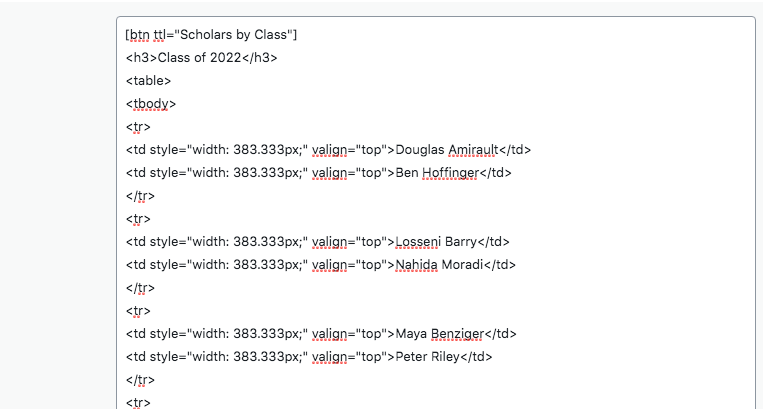
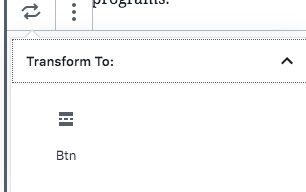
- Click on the icon with two arrows to change block type or style
- Select Transform to Btn
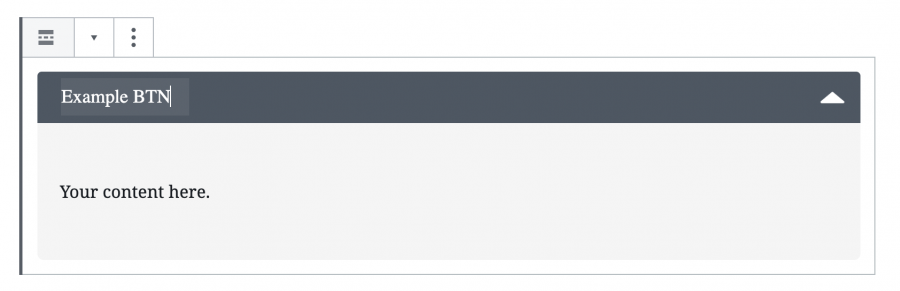
5. What if my page looks different in the Block Editor?
The conversion into the Block Editor often works perfectly, but not always. Elements like tables, columns, and galleries can require additional manual adjustments. If you ever run into unsalvagable issues when converting to the Block Editor, you can always use revision history to revert back to the Classic Editor. To provide feedback on the Block Editor, please feel free to email webteam@bates.edu.