Enhancements to Your Homepage Featurettes
Hi all,
We’ve just finished up some updates to the “featurettes” (the three large colorful panels that can show on your site’s landing page to feature content). Specifically there are two new enhancements that we hope will make featuring content easier and more intuitive.
Enhancement #1 – optional start/end dates
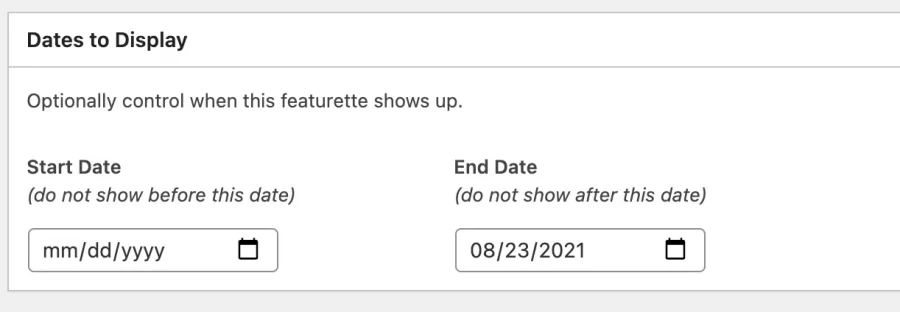
You can set a “start” date for the featurette, a date that you’d like the featurette to begin displaying. If you set this, the featurette will not show until the date you picked, and will automatically show up beginning on the date you selected. Leave this blank for the featurette to just show up as usual.
You can set an “end” date; this is a date that you’d like the featurette to automatically stop displaying.
In both cases, the dates are inclusive; in other words, the featurette will show up on the selected date.
You don’t need to use both dates, you can use neither (for the current behavior of just display all the time), one of them, or both. Hopefully these two date fields will make it just a bit easier to schedule and manage the content on your landing page.
Enhancement #2 – use any content in the featurette area
Sometimes it’s a bit cumbersome to create a “featurette” just to link to an event you’ve created or another page on your site. Now you can display a post, page, or event itself in the featurette area and skip the in-between step.
In order to do this:
- open the page/post/event for editing
- click the three-dot menu in the far upper right (to the right of the gear icon)
- In the list that displays, click “Feature this item”. That will open a side panel with a checkbox.
- Check the box to tell WordPress to display the current home on your landing page.
- To get back to the normal side panel, click the gear icon at the top.
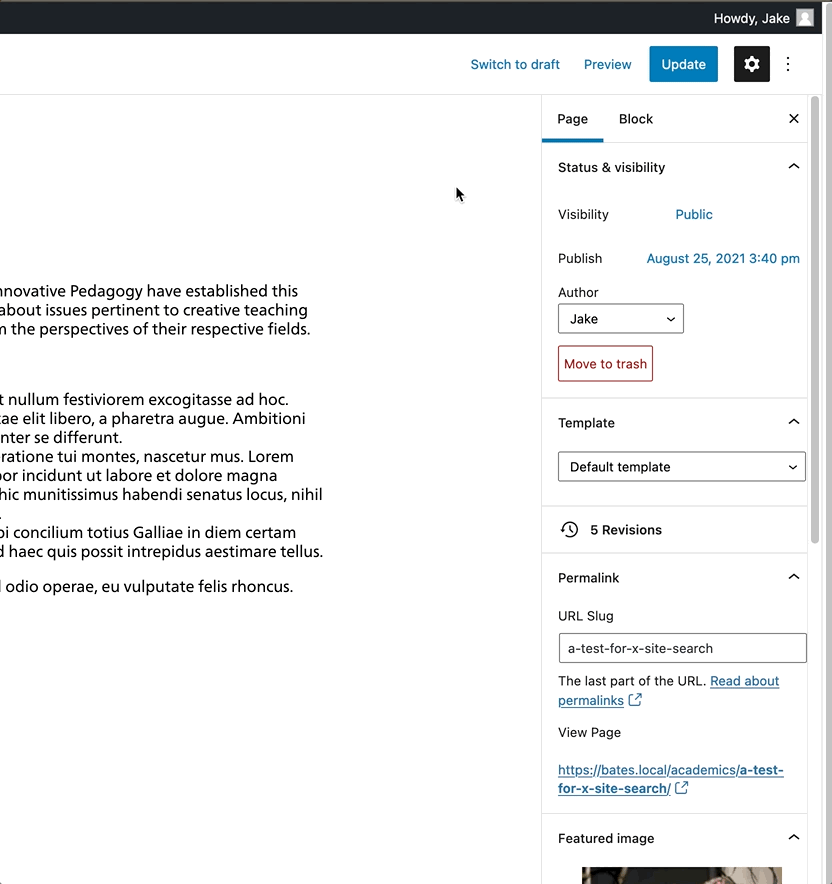
There are a few caveats with this to be aware of:
- You can’t use the start/end dates as described above with page/post/events. Instead, you have to manually check the box to feature and manually uncheck the box to stop featuring.
- The three items on the landing page are sorted by first-published date. In some cases, you may have a page which was published many years ago, and so it will get pushed to the bottom and may not display as expected. You can modify the published date, but it’s something to be aware of.
- You need to pay attention to the post/page/event’s “featured image”, as this is what will display in the homepage featurette panel at the top.
Enjoy, and if you have any questions about featuring content on your landing page, please don’t hesitate to reach to us at webteam@bates.edu.