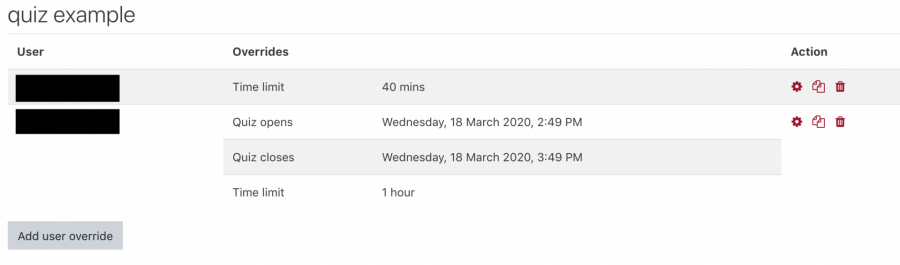Providing Extra Time/Attempts for Students
Lyceum has the ability to allow instructors to provide extra time and attempts for certain students on quizzes who need it. Follow these steps to learn how:
- Select the quiz you would like to give extra time to a student or students
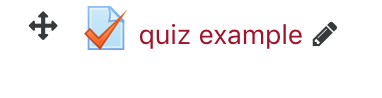
- Select the gear icon on the right-hand side of the page and then select ‘User overrides’
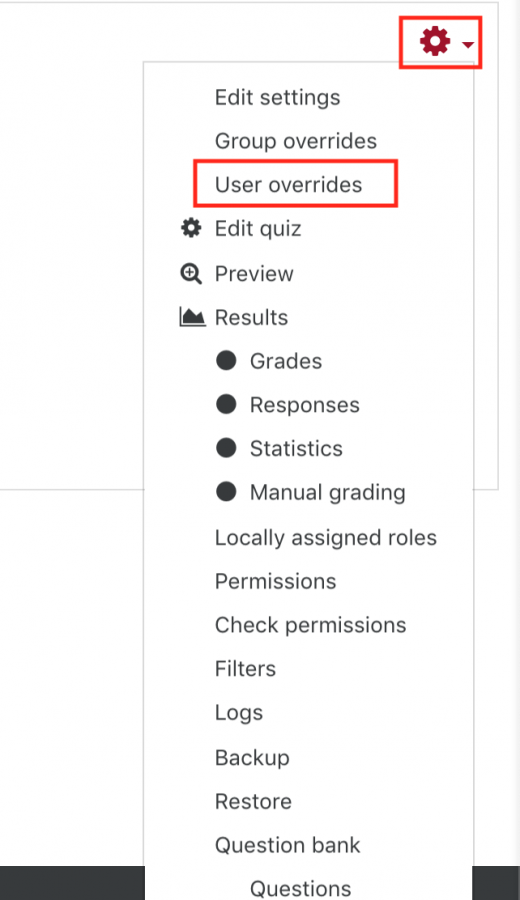
- Select ‘Add user overrides’ at the top of the page
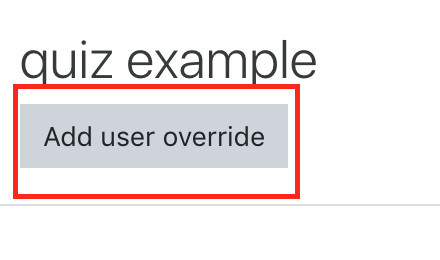
- Find the name of the student or students and click it to select them. At this point, you can set any of the options listed below the student list – this will not affect the original settings for the quiz with the other students. For example, on the left is a screenshot of how the defaults will look and to the right is customize so the students has an hour to take the quiz with a 60 minute time limit. You could also add extra attempts for this quiz within the ‘Attempts allowed’ field. For this example, we leave it at ‘Unlimited’
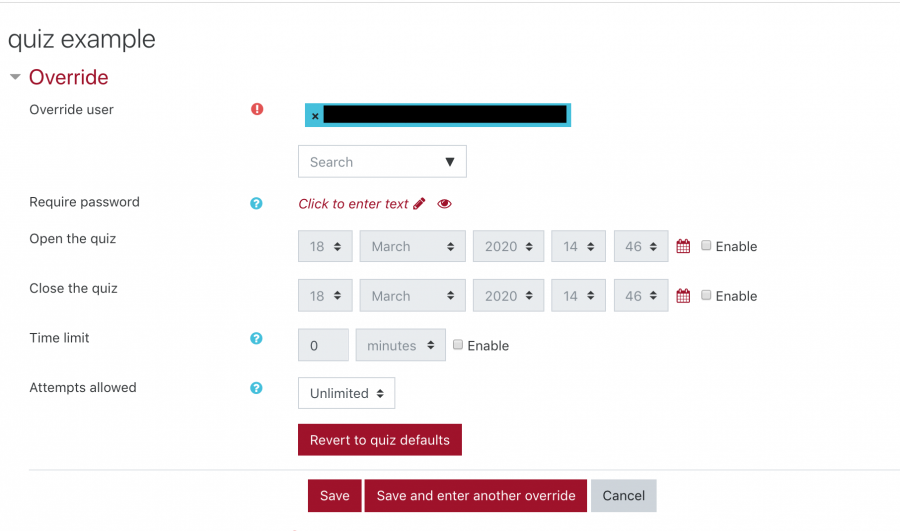
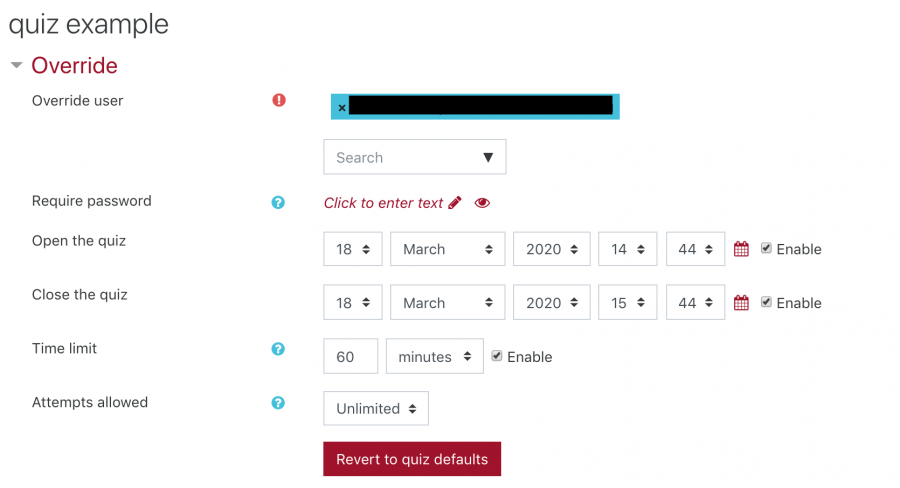
- After you are done with your changes, select ‘Save’ or ‘Save and enter another override’ at the bottom of the page. After adding the students that need extra time, you will then be able to see a list of all these students and the overrides you made