Hashtags (#) with Perusall
*Note* The interface of Perusall may be a little different, as they are frequently updating their services, please check out the ‘What’s new‘ page part of Perusall’s resources.
Hashtags in Perusall are a way for students to tag annotations (comments) based on features that are of interest to them or to you as the instructor. This is similar to social media hashtags, a user will add a hashtag by typing the has symbol (# –> hold shift + 3) and then any word or phrase without spaces – such as #BatesCollege or #Question1. For example, hashtags can be used to tag an annotation or comment within the text. This way, the students can search for the tag and find all comments and annotations correlated with it. Follow these steps to help learn how to use hashtags within your Perusall course:
Hashtags can be found in the bottom left-hand corner of your page under the ‘Hashtags’ section. Grades, lecture, logistics, and section are added by default by Perusall. To add new hashtags to your Perusall page, select the ‘+’ sign next to the title ‘Hashtag’
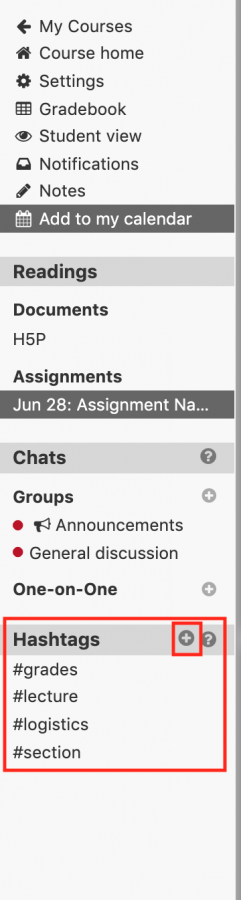
Enter the name of the hashtag you would like add within the ‘Hashtag name’ field and select ‘Save changes’
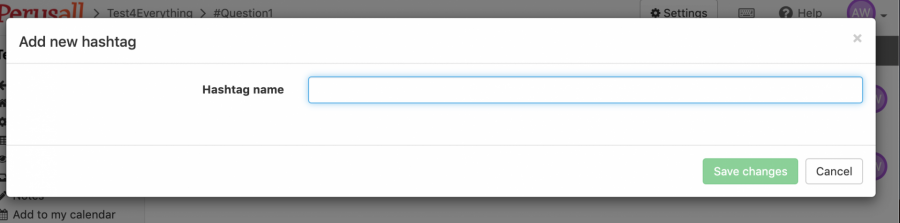
Once a hashtag is created, typing ‘#’ while entering a comment will show the user a dropdown of existing hashtags to choose from
Another way to add a hashtag is to just type the new hashtag into your comment or annotation. The example below, the hashtag ‘#Question1’ was created:
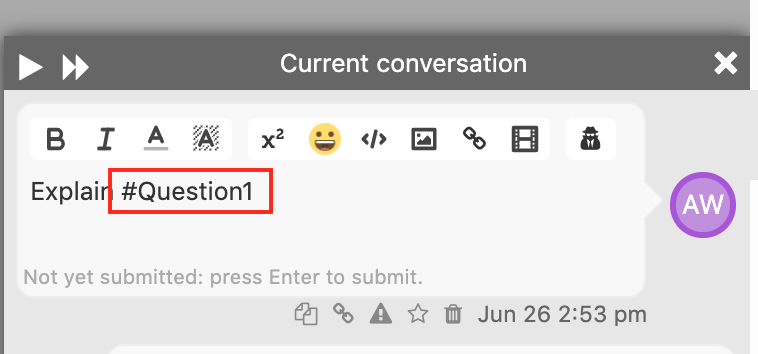
In the same way as the method mentioned above, the hashtag is then added to the ‘Hashtags’ section in the bottom left-hand corner of the page (Note this will appear once the comment is saved)
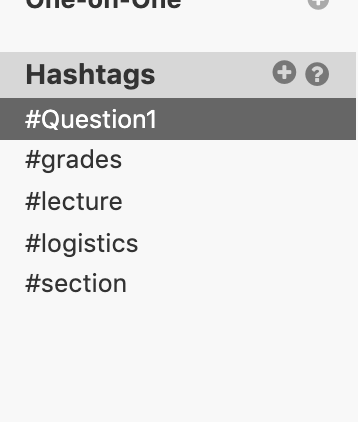
You can select the hashtag from that section and you will be directed to a list of annotations/comments that are tagged with that hashtag
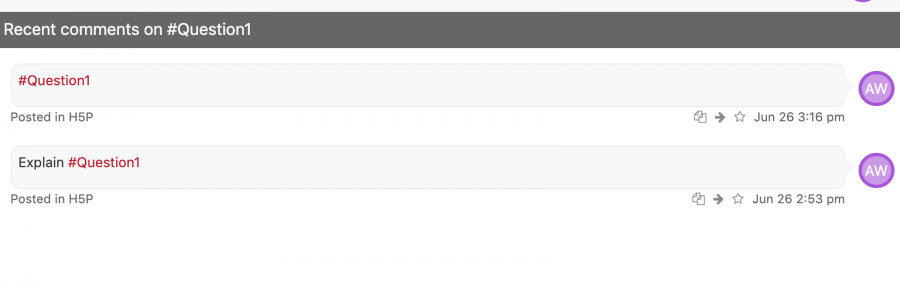
**For more information on hashtags, follow this help sheet: