Grading with Perusall
*Note* The interface of Perusall may be a little different, as they are frequently updating their services, please check out the ‘What’s new‘ page part of Perusall’s resources.
Perusall allows instructors to grade students comments and those will then automatically populate their respective spots within its Lyceum gradebook. Perusall also allows for instructors and students to upvote (!) and question (?) comments. This is a great way for discussion between students and instructors on a particular comment or section of information. To help learn both, follow the steps below:
Upvoting and Questioning Comments
To ‘upvote’ a comment will bring more awareness to this comment for other students. It will tell the students you though this comment or note was helpful. Similarly, students can also upvote on their classmates comments to tell them they thought it was helpful by selecting the checkmark icon to the right. The more ‘upvotes’ a comment has, the more regularly it will appear to other students
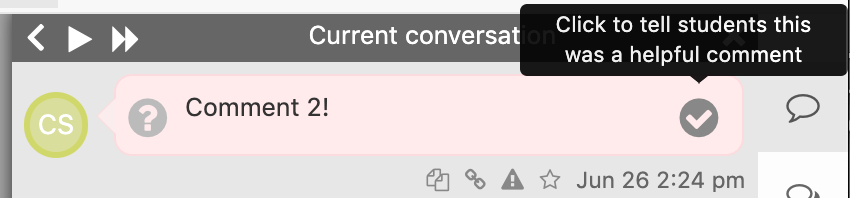
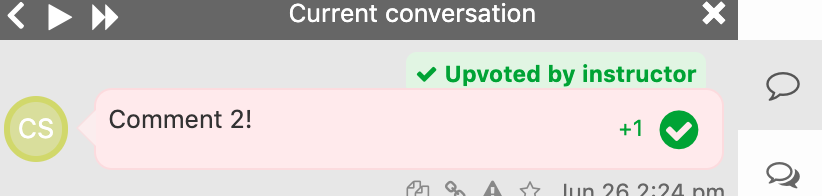
Similar to ‘upvoting’ a comment, ‘questioning’ a comment will make it appear more often to other students. You and students can question any comment, asking the author to elaborate more. Select the question
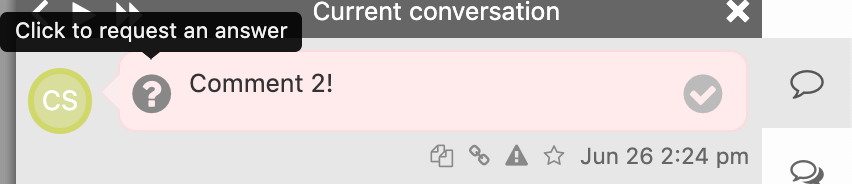
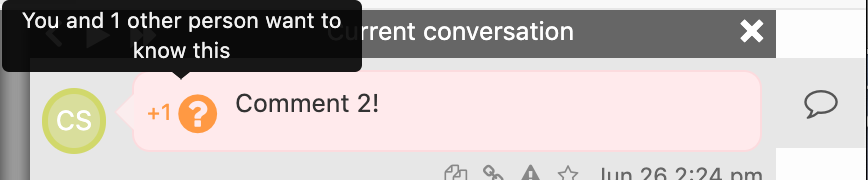
Grading
To grade a students comment or work on an assignment, select the ‘Gradebook’ option in the left-hand side of the page
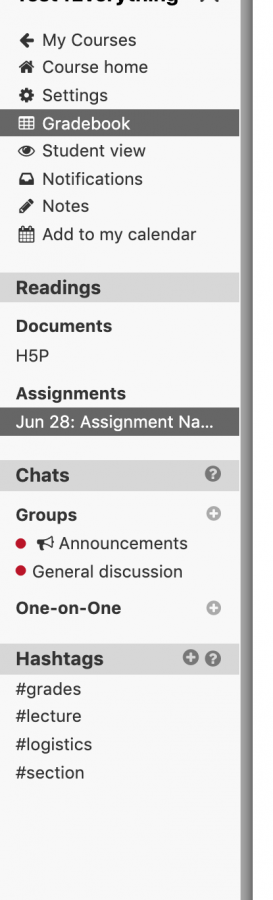
You will see a list of your students, which will contain their name, email, their average score, and their score for each assignment. For this example, there is only one student in the course. If you have not graded any of the students yet, by default, their grades will be 0 until manually changed. You can change them by selecting the pencil icon next to the grade:

To save the grade you wanted to give the student, either press ‘return’ or ‘enter’ from your keyboard or select the checkmark icon:

**Note that you can only grade from a scale of 0-3 within Perusall. Perusall will automatically grade between 0-3 when students complete the amount of annotations assigned. By default, it is 7 annotations but you can change this within the Assignment settings
Select ‘Release to students’ for the grade to populate into Lyceum gradebook and show to students:
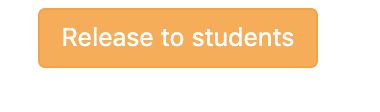

**For more information on Perusall grading, follow these help sheets:
- How do I enable grading for my course?
- How do I override the scores that Perusall provides for each annotation?
- How is annotation quality defined in Perusall?
- Can I download students grades or comments?
- How can I incorporate engagement scores into my course grade?
- When will I see the grades?
- Perusall Scoring and Grading Support