Import Course Content
Instructors can copy content from one Lyceum course to another by using the Course Reuse utility. All content or just a selection of content can be imported from an existing course. Follow the steps below to get started:
Import All Course Content
- Navigate to your course where you will want the content imported into
- Click the More menu on the right side of your Lyceum course page and select Course Reuse from the drop-down menu
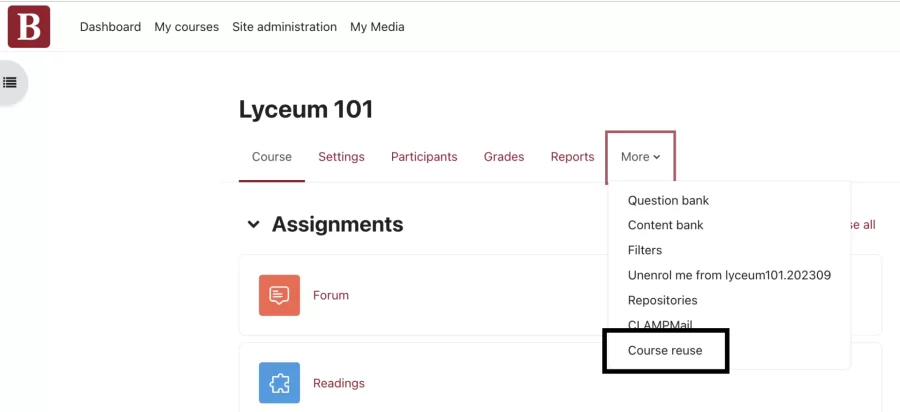
- Leaving the left drop-down menu on the default, Import, search for the course that contains the content you would like to import. You can use keywords, but for the most accurate results, enter the course’s short name (i.e. PSYC457A).
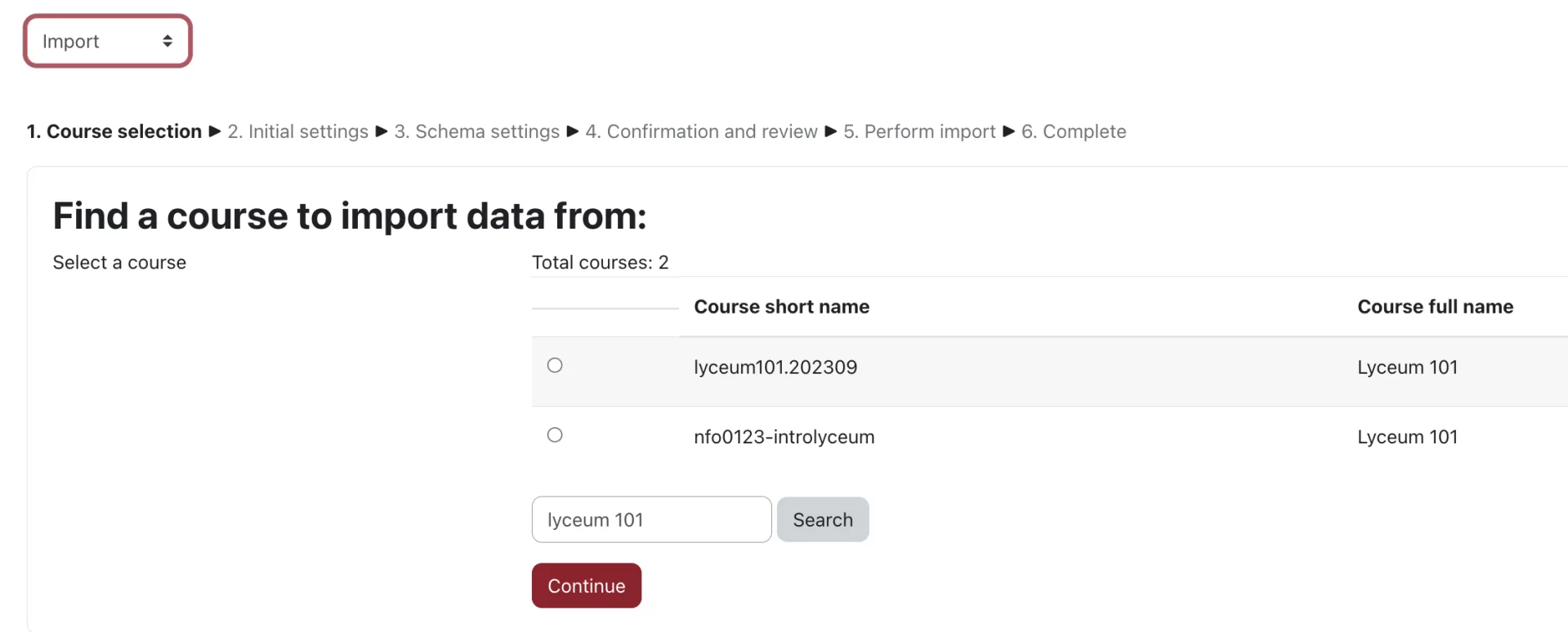
- In most cases, more than one course will appear on the list. This will happen when you have more than one of this course that exists in the system. The short name for each course in the list indicates what semester it was last taught in. In the above example, lyceum101.202309 was taught in the Fall 2023 (2023-09). The code is (Year.Semester), semesters being 09 (Fall), 01 (Winter), 04 (Short Term). Select the course that you would like to take the course content from and click Continue.
- In most cases, the default backup settings are appropriate. To import the entire contents of the selected course, you can click Jump to final step. To select specific activities or sections, click Next and use the check boxes to indicate which items to include.
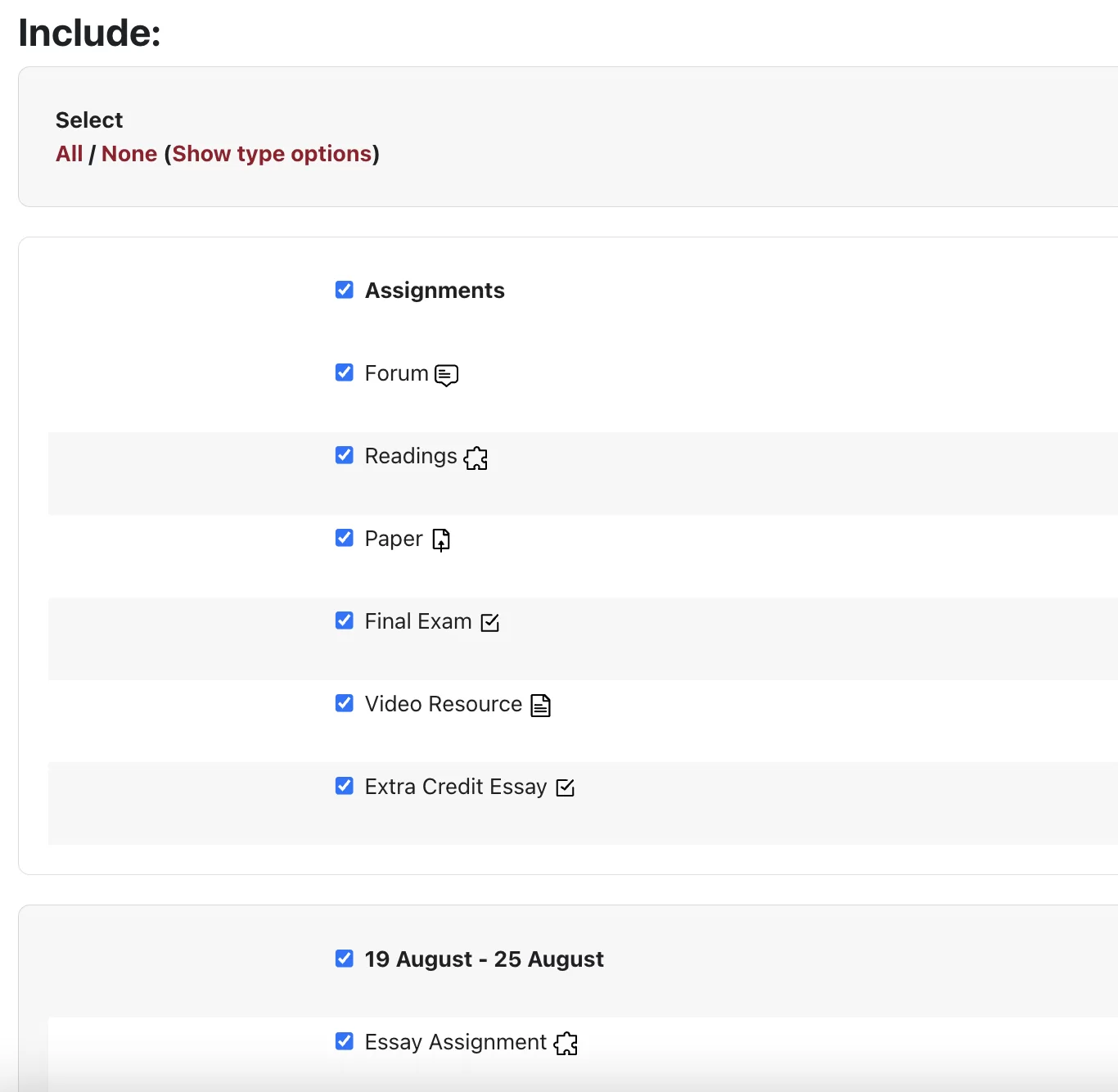
- Click Next again to confirm your selections and then click Perform Import. A progress bar will indicate the import’s progress. Once the import is complete, select Continue to view your course.
