Assignment Submissions from an iPhone
Students may wish to submit to assignments using their iPhone cameras. The default iPhone camera capture file type is .HEIC, which is not compatible with Lyceum annotation. Below are some best practices for submitting an assignment using your iPhone camera.
Using the Moodle App
The Moodle app will automatically convert the image to a JPG that can be viewed and annotated by the instructor.
Follow the steps below to submit an assignment using the Moodle app:
- Install the Moodle app for iPhone.
- Open the app and click the orange plus sign in the bottom right corner to add a new site.
- You will see options to type in your site name or use a QR code. The site name is lyceum.bates.edu.
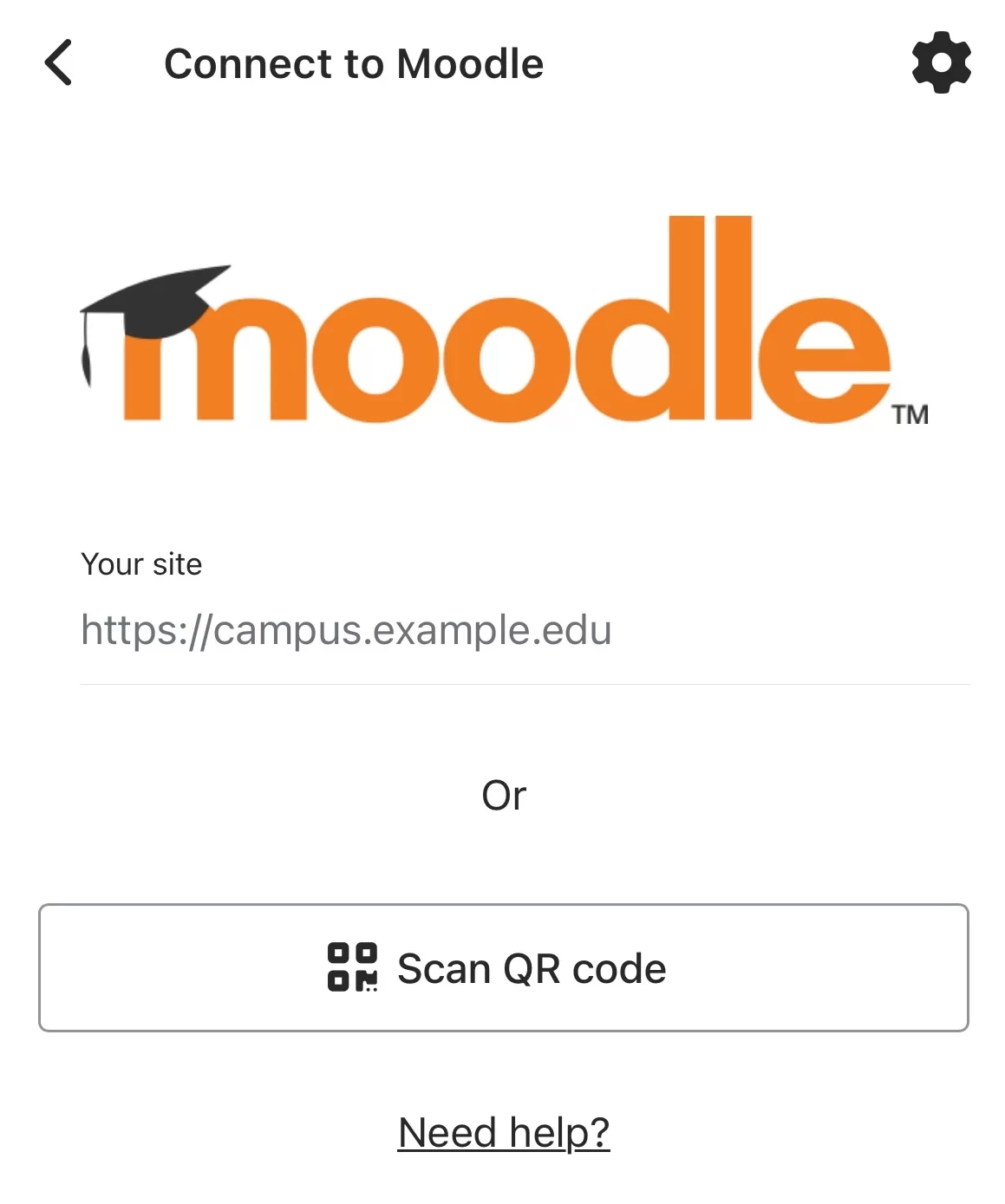
The QR code can be found at the bottom of your profile page on Lyceum.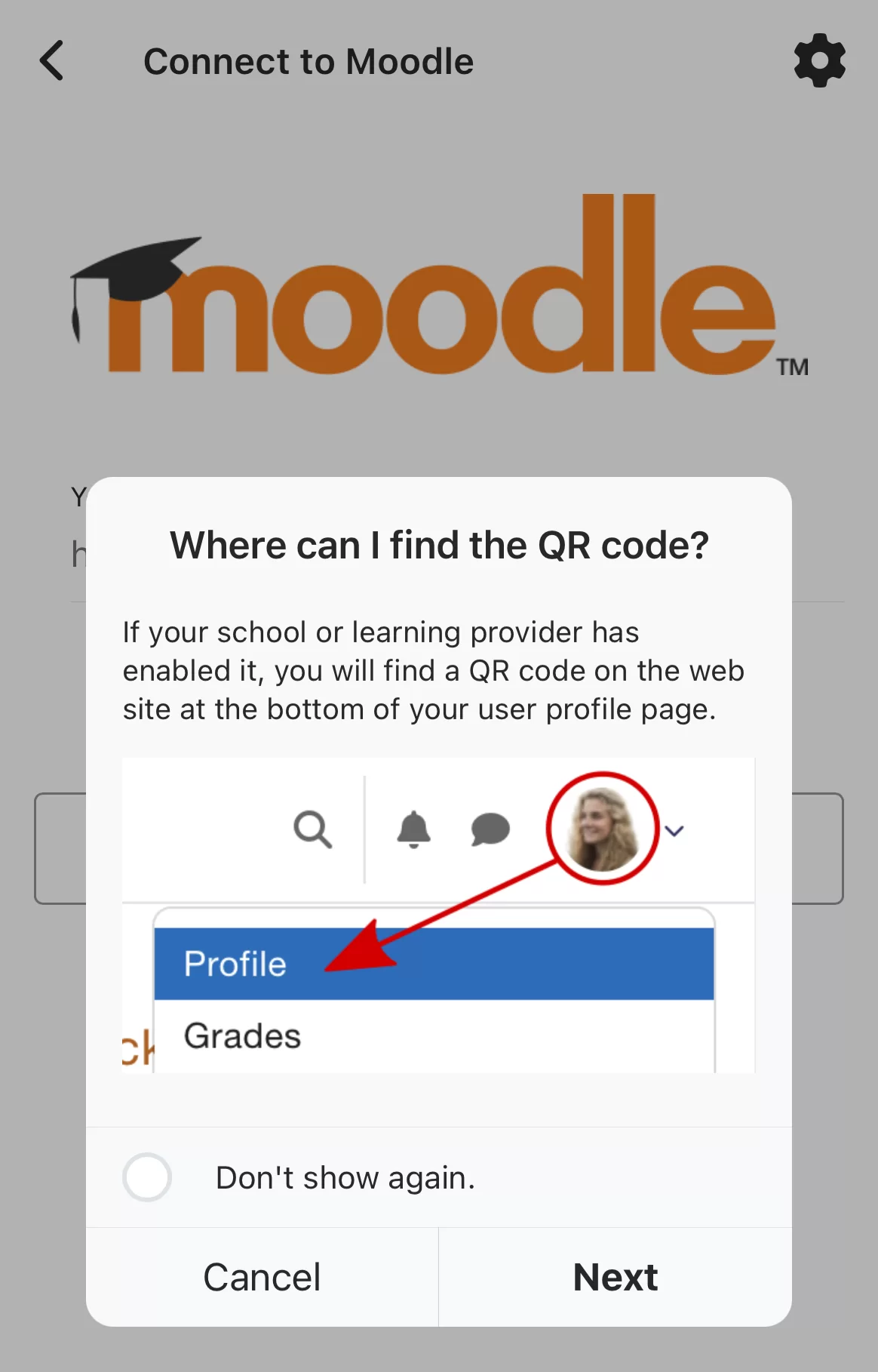
- Once you have identified Bates Lyceum, click Login. You will be prompted to sign in with SSO.
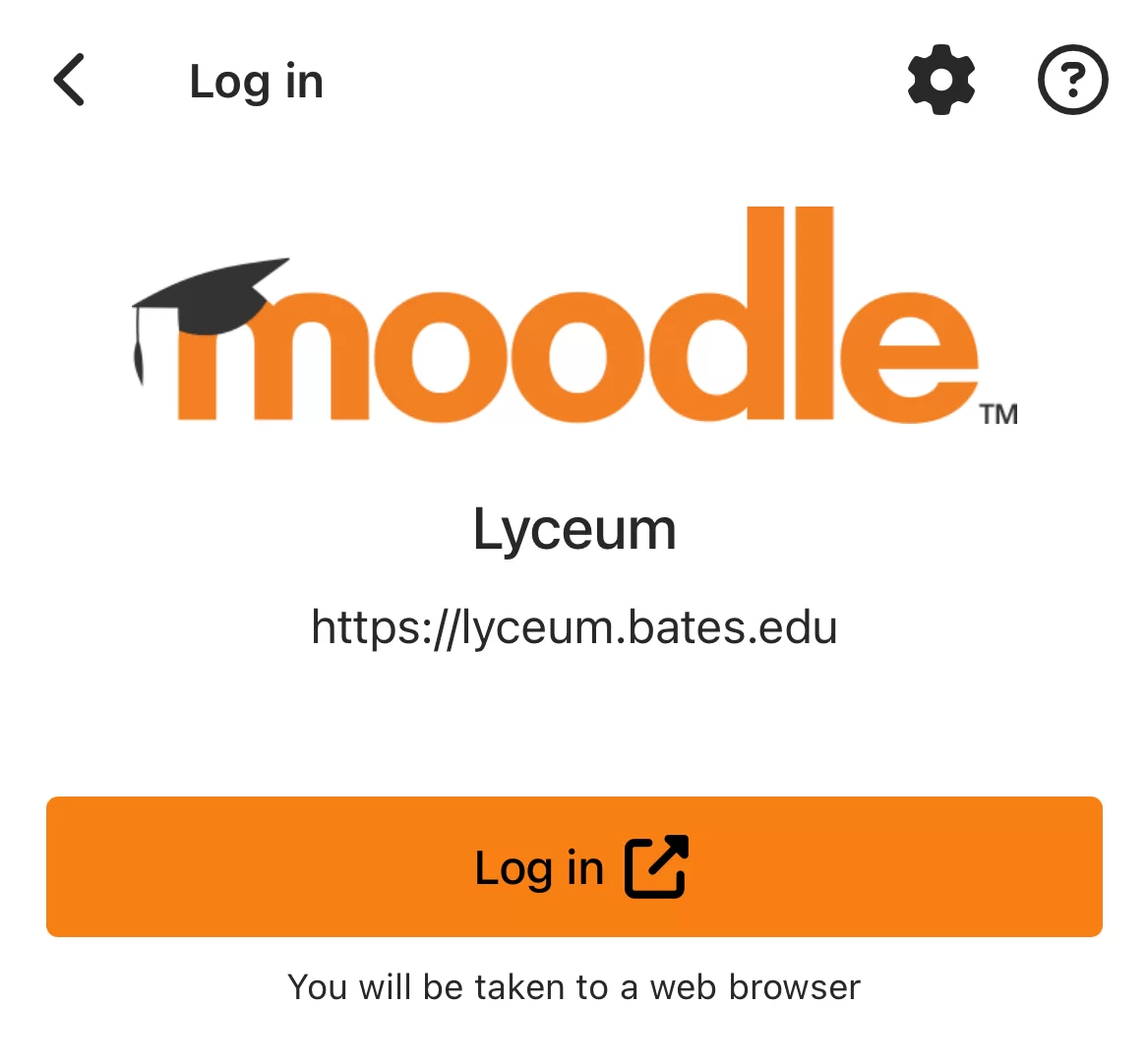
- Navigate to your course and assignment in the app, as you would in a browser. Tap Add Submission.
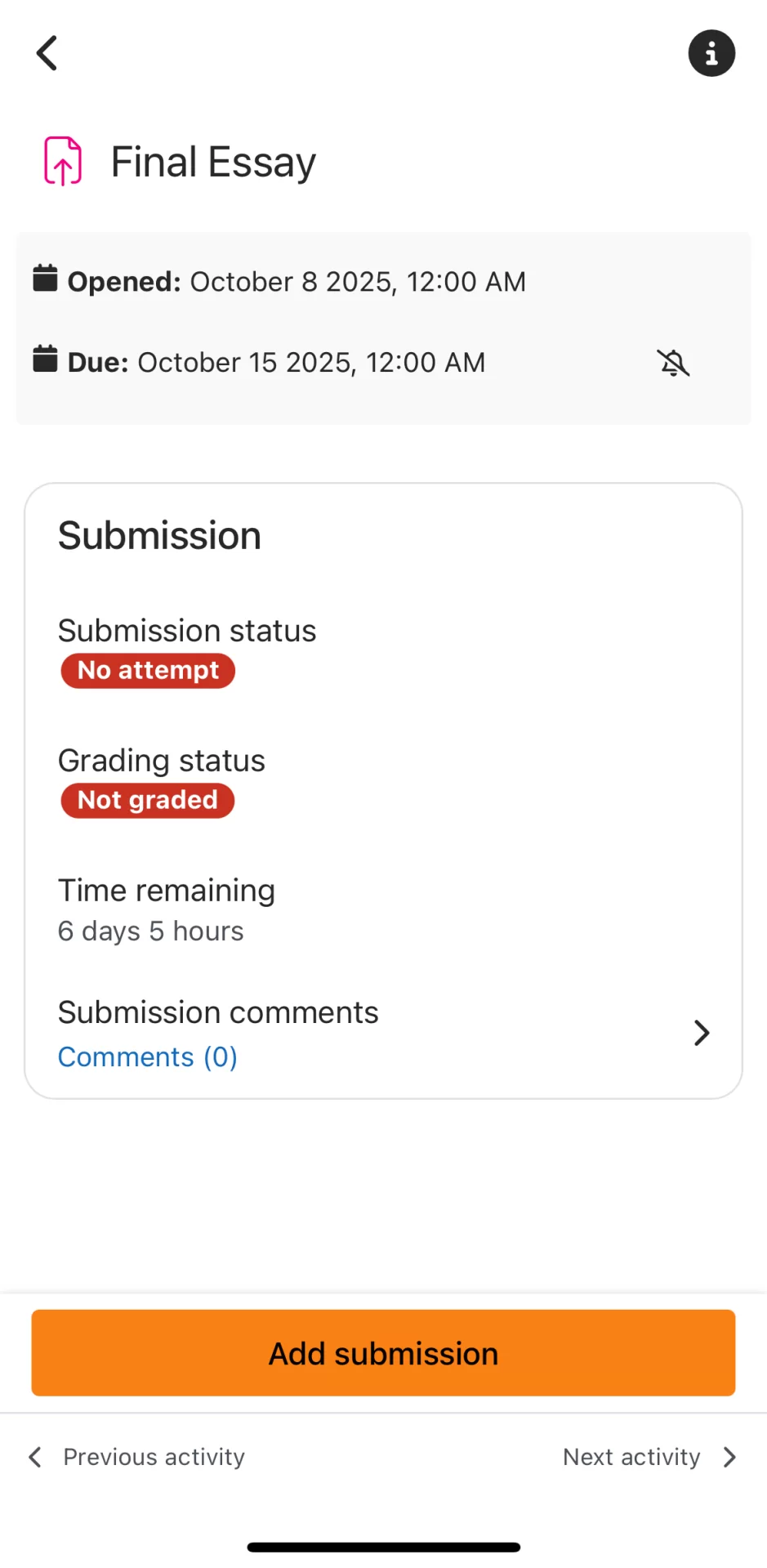
- Click the plus sign.
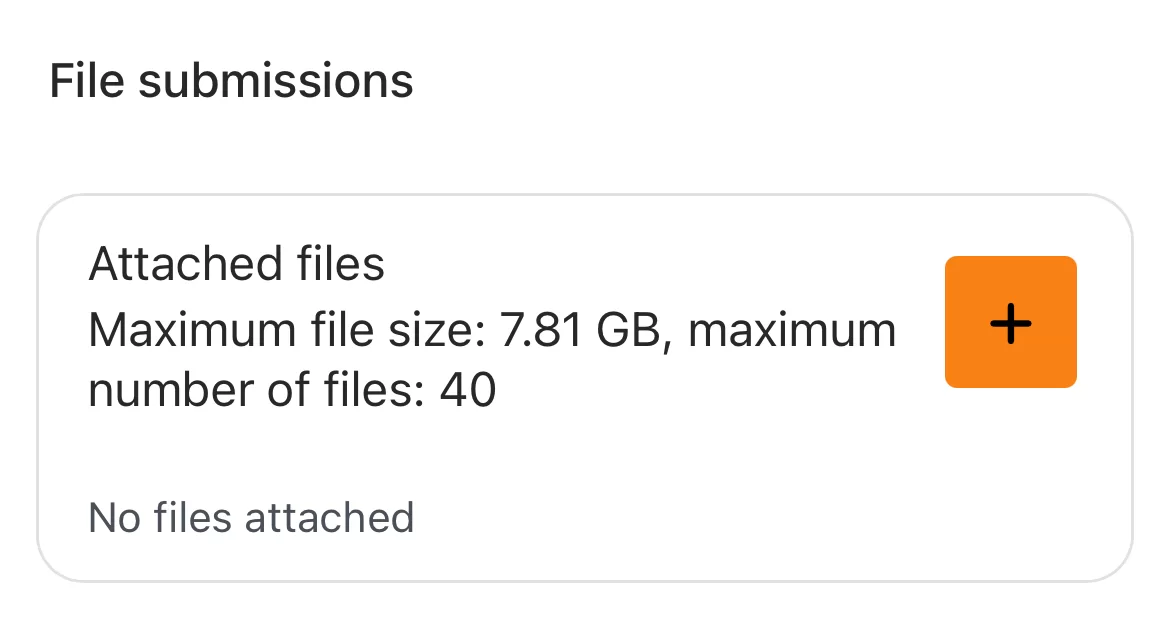
- Tap Camera, or Photo Albums if the image has already been captured.
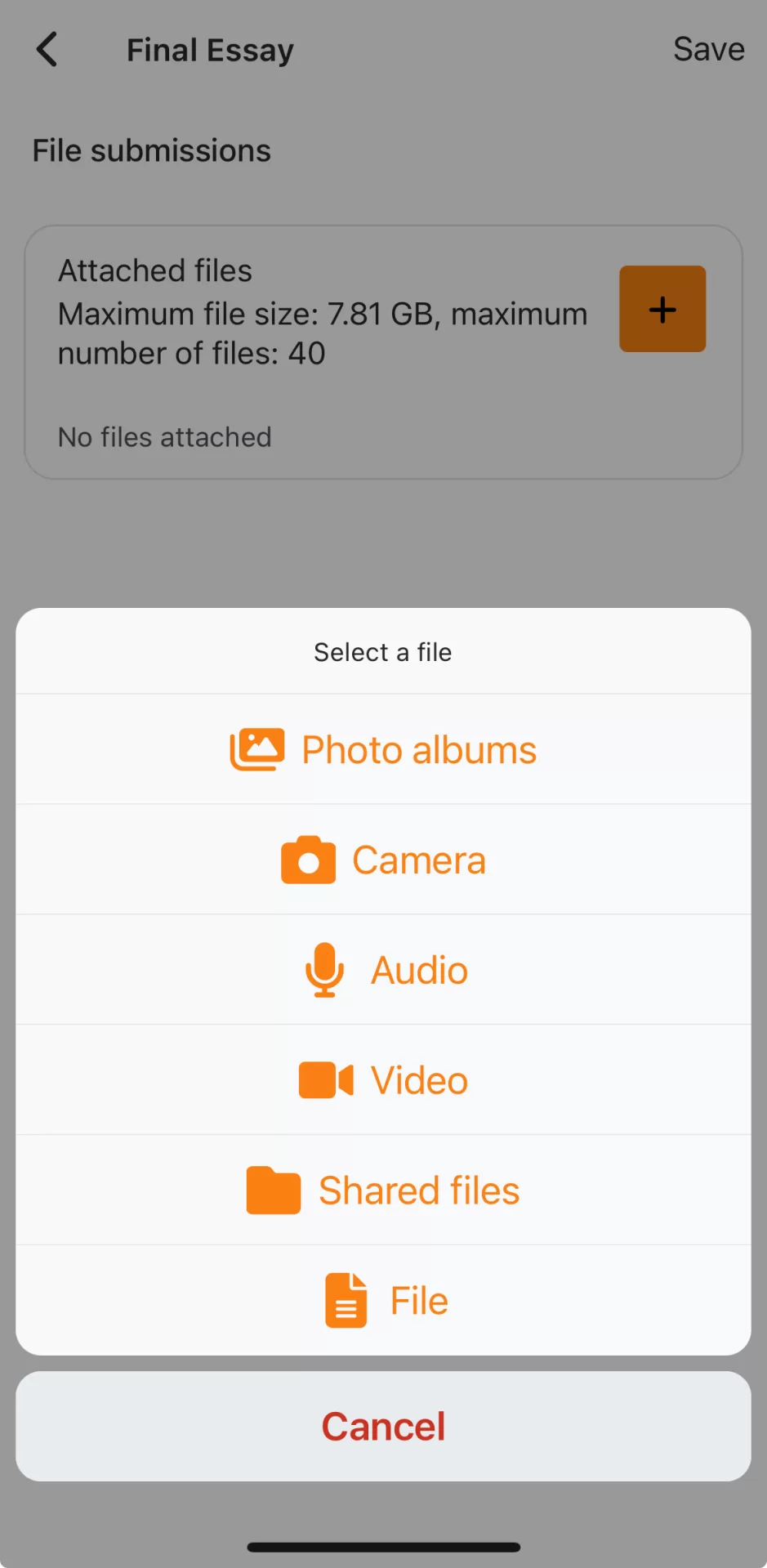
- Confirm details and tap Save to submit the file.
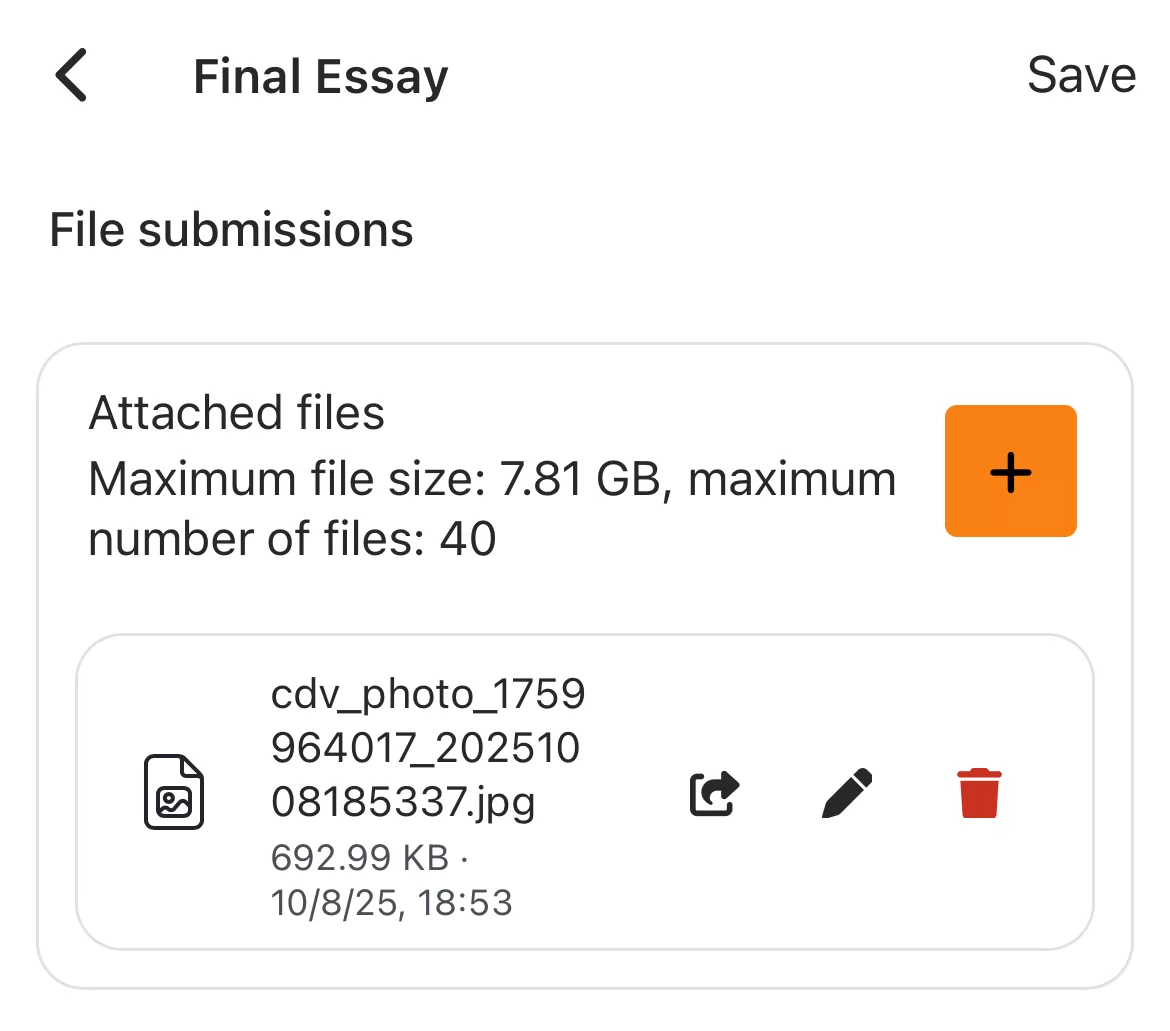
The image has now been submitted for grading as a .jpg.
Other Ways to Share
- Email the images to yourself first, which converts the files to jpg.
- Open the .HEIC on a Mac in Preview and export it as a .jpg. The Helpdesk can assist any student with this process.
- iPhone users can change their camera’s file format to JPEG instead of HEIC:
Settings>Camera>Formats should be set to Most Compatible (instead of high efficiency)
Settings>Apps>Photos>Transfer to Mac or PC should be set to Automatic (to automatically convert to jpg)