Creating an Assignment
One of the most commonly used activities in Lyceum is Assignment. This activity provides a dropbox space into which students can submit work for instructors to collect, grade, and give feedback. The Assignment activity will allow students to submit files such as spreadsheets, Word documents, images, audio, and video clips, among others. Note that .HEIC files will not convert if they are uploaded. These files types are the default for iPhone capture. To allow annotation in grading, students will need to convert this file type. They can also type directly into a text field for a written assignment or submit both text and attached files. Students can submit work individually or as a member of a group. To add an Assignment activity into your Lyceum course, follow these steps:
Adding an Assignment
- Navigate to your desired Lyceum course and turn on Edit Mode in the top right corner of the page.
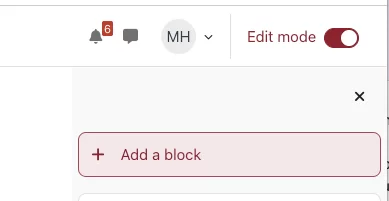
- Locate the section where you would like to add your Assignment activity and click the plus sign to add an activity or resource.
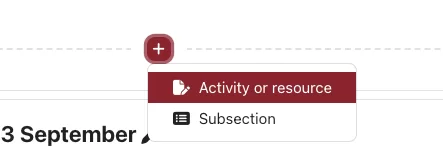
- Select Assignment from the list.
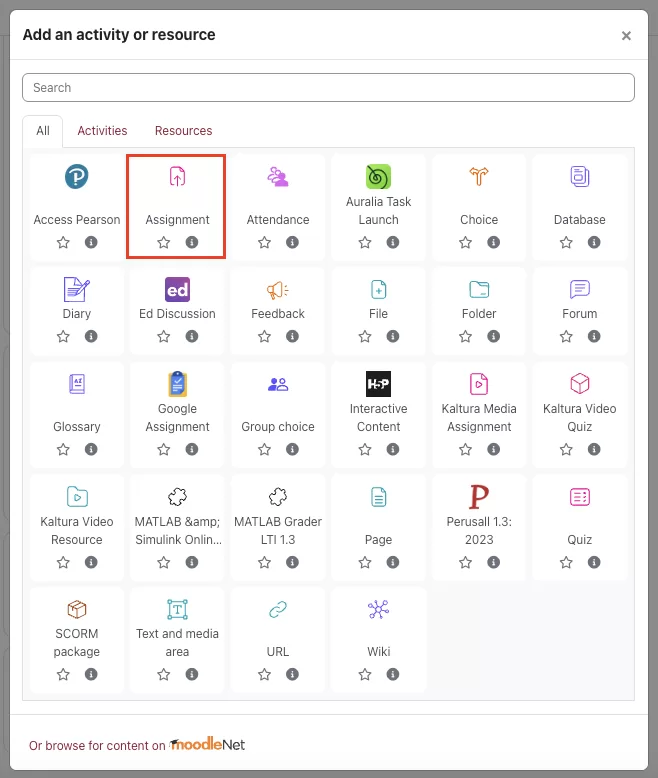
- After selecting ‘Add’, you will then configure the settings for the assignment. These will include the assignment title and description, setting dates for the assignment to be open and closed for student submission, submission types (text, file, or both), etc.. Once you are done with your customizations, select ‘Save and Display’ at the bottom of the page.
- This Assignment can be edited at any time after its creation. Turn on Edit Mode (mentioned above). Locate the Assignment you would like to edit and click the 3 dots to the right. Then select ‘Edit settings’ and this will bring you to your assignments settings form.
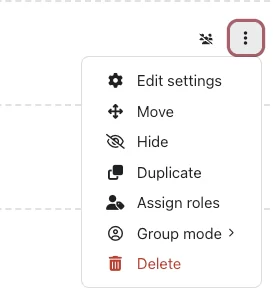
Some assignment settings cannot be changed after the assignment has started accepting submissions.
**For more detailed information on the different ‘Assignment’ settings, follow this link: https://docs.moodle.org/37/en/Assignment_settings