LinkedIn Guide
What is LinkedIn?
LinkedIn is a business- and employment-focused social media platform with an extensive professional database. Regardless of how much work experience you have, establishing a profile and presence on LinkedIn will help you gain access to the vast information and connection opportunities the platform provides.
Why is LinkedIn valuable?
LinkedIn is an efficient way to manage your professional contacts and easily keep in touch with other professionals. Often described as a “visual representation of one’s network,” LinkedIn uses algorithms to suggest additional connections based on education, work experience, and interests, among other things, to help users expand their network. Additionally, businesses, media outlets, and individuals post resources, articles, and events that are relevant to specific industries and professions. Employers even use LinkedIn to post jobs, manage applications, and search for candidates.
While all of this may be useful to students, the most valuable element of LinkedIn from our perspective is the opportunity to conduct research. The volume of information available on the platform is extensive – there are hundreds of thousands of users on LinkedIn who are real people sharing their professional stories and resources. We believe that reading about professional pathways, especially from Bates alumni, can inform and inspire students to explore careers and expand their opportunities. When students find alumni doing interesting things at interesting companies, we encourage them to reach out, make introductions, and expand their knowledge while also expanding their network.
GETTING STARTED
Creating Your LinkedIn Account
To create your account, go to the LinkedIn sign up page. Provide your first name, last name, and email address. Consider using a non-Bates email address so that you can access your account beyond graduation. You can also have primary and secondary email addresses. Complete any additional steps as needed.
NOTE: LinkedIn Premium is an option that provides access to additional functionalities, but given the significant monthly cost and the return on investment as a college student, it is not an option that we recommend given equity concerns. At later points in your career, you may find the premium option more valuable. LinkedIn often offers a one-month free trial of Premium, which could be especially helpful during your senior year or at the beginning of your post-grad job search.
Building Your LinkedIn Profile
To capitalize on all of the opportunities available through LinkedIn, make sure your profile provides a clear, accurate, and current snapshot of you and your experiences.
Build your LinkedIn profile by including details about: your education (Bates College, high school, other institutions); your summer jobs/internships and on-campus work experiences; and your campus and volunteer activities.
By adding details to your profile, you will have the chance to connect with other professionals with similar or shared experiences, which will ultimately help you grow your network. For example, if you went to the same high school, majored in the same discipline, and/or participated in the same athletic team, you automatically have a connection from which to build rapport.
Here are tips on how to build each section of your LinkedIn profile:
ABOUT: Summarize your academic, personal, and professional interests, skills, strengths, activities, and interests. This field is searchable by recruiters, so use keywords that will allow your profile to show up in their search results. Additionally, the first three lines of your “About” section are most easily visible, so make sure the essence of what you want to convey about yourself is in those first three lines.
PROFILE PHOTO: Your profile photo should be a professional image of your face and torso from the chest up. Bates Center for Purposeful Work offers photobooth events for this type of photo regularly throughout the academic year. Make sure to watch for these events to show up in our Sunday newsletter and on our Purposeful Work Instagram and LinkedIn accounts.
BACKGROUND PHOTO: A background photo is not as essential as your profile photo, but can add to your profile aesthetically. Any image can work, but we recommend a horizontal photo that highlights your skills, interests, or affiliations in some way. For example, many Bates students use an image of the Bates campus as their background photo.
EDUCATION: Be sure to include both Bates College and your high school in this section. If you have studied abroad, add the school or program that you attended. Highlight details of your academic experience by including: majors, minors, courses, and projects. Add your clubs, organizations, and teams, including any leadership positions.
EXPERIENCE: Add any summer jobs/internships or on-campus work to this section. Connect your experience to the employer’s official page on LinkedIn, which will automatically add that employer’s logo to your profile. Copy the bullets from your resume to fill in the description with relevant details. If you don’t have work experience yet, skip this section. Whenever you start a new job or internship, add it to this section with relevant details.
VOLUNTEERING: Add any volunteer activities to this section. Connect your experience to the organization’s official page on LinkedIn, which will automatically add that organization’s logo to your profile.
SKILLS: Add both interpersonal and technical skills to this section. Note that other people in your network, such as a classmate, supervisor, or co-worker, can endorse your skills.
RECOMMENDATIONS: If they are on LinkedIn, ask your supervisor, colleague, or professor to write a short paragraph about your strengths and accomplishments for this section. You can reciprocate and write recommendations for other people as well.
SETTINGS & PRIVACY: As you build your profile and network, consider what information you want to make accessible and shareable to others as well as to the LinkedIn platform. Check this section of your account to make sure that you are comfortable with all of the preferences and settings. Take your time to review all of them, especially the ones in the Visibility section. You can determine specifically what you want your public profile to look like.
BUILDING OUT YOUR NETWORK
Connecting with People You Already Know
Once you build your profile to the degree that it accurately represents you, you can begin to make connections with people you already know who are on LinkedIn. Search by name for your family, friends, professors, and classmates. The more people whom you are connected to, the more power the platform gives you to see the profiles of people who are second-degree, third-degree, or more distant connections.
To make a connection, you first need to find the “Connect” button. For some individuals, the “Connect” button will be visible right below their photo. For other individuals, the “Connect” button will only be visible as an option when you click the “More” button.

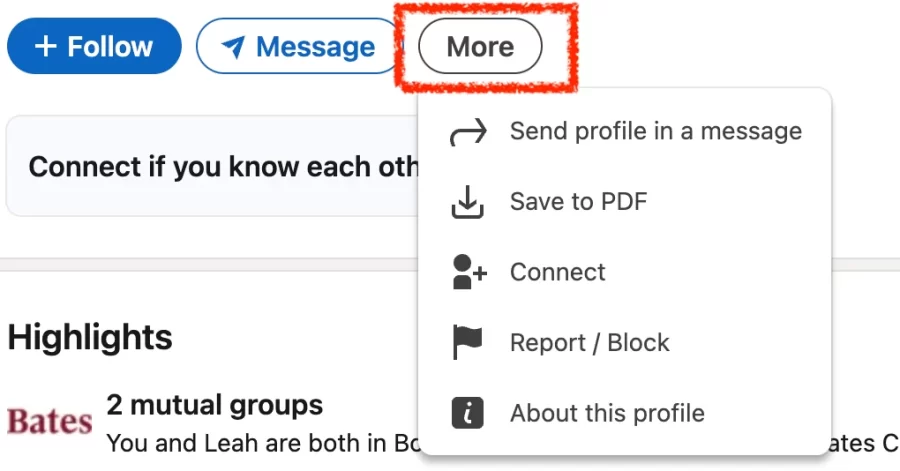
NOTE: If you want to follow people based on what they post and share, you can do so by clicking the “Follow” button.
When you click the “Connect” button, you are presented with two options: “Add a note” or “Send without a note.”
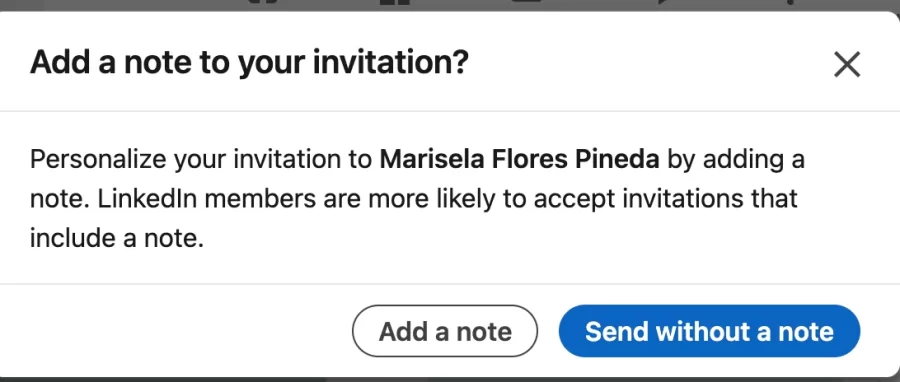
For people you have personal relationships with, you can simply click the “Send without a note” button and be OK.
You will receive a notification from the platform when your connection accepts your invitation. From there, you can message them directly, with unlimited characters and number of messages.
Connecting with People You Do Not Know
For people you do not have personal relationships with, you should click the “Add a note” button. You will be limited in terms of characters and connection invitations, so you may need to be strategic with your outreach. Check out the later section that provides recommendations for what to say in your introductory note to new contacts.
RECOMMENDATION: LinkedIn has limited the number of personalized connection invitations to 5 per month and the number of characters to 200 per note. Given these limitations – and the fact that many individuals are not on LinkedIn regularly – we recommend that you strategize ways to find their personal or professional email address in order to make direct contact more quickly and reliably.
Here are a few options to consider:
- When you review their LinkedIn profile page, you can click the “Contact info” link below their photo to see if they have provided an email address.
- You can Google their name and key details (such as their company or alma mater) and “email address” (e.g., “Jason Ladder Morgan Stanley email address”) to see if the internet easily finds an email address.
- You can Google their organization and “email format” (e.g., “Morgan Stanley email format”) and AI search results will identify the most likely email format for their organization. Most organizations typically use the same 3-4 email formats, such as [firstname].[lastname]@company.com or [firstinitial][last name]@company.com. After you identify the most likely email format, you can reach out via email (e.g., “Jason.Ladder@morganstanley.com”). If the email address is incorrect, you will most likely receive an error message. At that point, you can try again with another email address. If you cannot reach them via email, then you may want to consider using one of your 5 personalized connection invitations. This may also be necessary if individuals are retirees with no current organizational affiliation.
- You can reach out via other forms of social media, including direct messages. However, you need to be thoughtful about whether potential connections have any expectations of receiving outreach via those channels. Depending on their industries and the nature of social media use within those industries, we recommend that you carefully consider whether other social media platforms make sense for your outreach.
Once you have connected with an individual via email, you can then comfortably and easily connect with them on LinkedIn without a note.
Researching Potential Alumni Connections
Linkedin is an excellent tool for researching Bates alumni in industries and at companies of interest. Approximately 18,000 Bates graduates have profiles on LinkedIn, which means that you can connect with alumni based on where they currently work, explore their career history, and learn about their academic and non-academic activities at Bates (if they include those details in their LinkedIn profile).
The best way to find Bates alumni on Linkedin is to use the official Bates College page on LinkedIn:
- Go to Bates College at: https://www.linkedin.com/school/bates-college/.
- Click on the “Alumni” tab.
- You can use the preset filters such as “Where they work,” “Where they live,” and “What they studied” to help you narrow down your search. If you click the “Add” button, you can type a specific company, location, or major of interest into those filters.
- You can also type a keyword (or two or three) into the search bar and filter based on distinct search criteria.
- Scroll down to see the individuals that match your filters and/or search criteria.
- Click on individual profiles to learn more about alumni.
NOTE: You can use the same strategy to identify alumni from the NESCAC (10 other small liberal arts schools) or any other college/university you may have connections to by way of your parents, siblings, relatives, friends, teachers, coaches, etc. Do not hesitate to take advantage of any connection to any institution based on shared experiences, such as other small liberal arts schools across the country. Alumni who are graduates from those institutions will likely have an affinity for individuals with similar collegiate experiences.
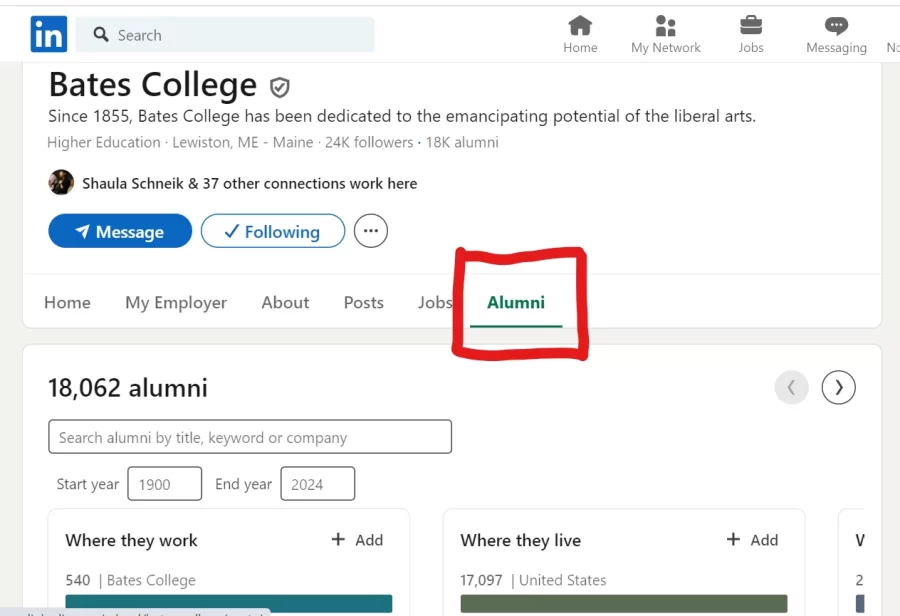
Sending an Introductory Note to New Contacts
Once you have identified individuals on LinkedIn who seem interesting, you are ready to start expanding your network. Though you can theoretically reach out to anyone on LinkedIn, it is usually more effective to connect with people whom you have something in common with. For this reason, we recommend starting with Bates alumni and then moving on to other small liberal arts alumni (including the NESCAC schools), institutions where you have family or friend connections, etc.
Review their profile for additional connection points – look for alumni who: had the same major, were in the same clubs, played the same sports, had similar internships or on-campus jobs, are pursuing a profession of interest to you, completed a graduate degree that you are exploring, or are living in a geographical location that you are considering. The more connection points, the better. Know why you want to reach out to them and what questions you want to ask.
As we noted earlier, you first need to find the “Connect” button. For some individuals, the “Connect” button will be visible right below their photo. For other individuals, the “Connect” button will only be visible as an option when you click the “More” button.

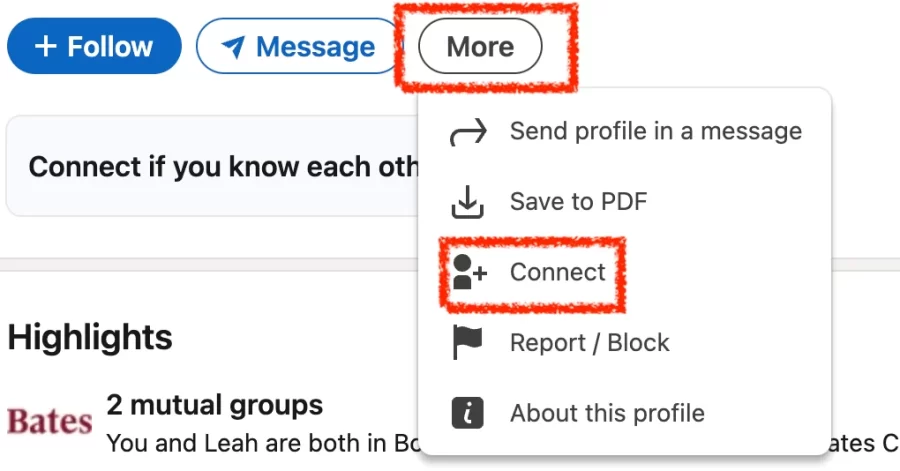
When you click the “Connect” button, you are presented with two options:
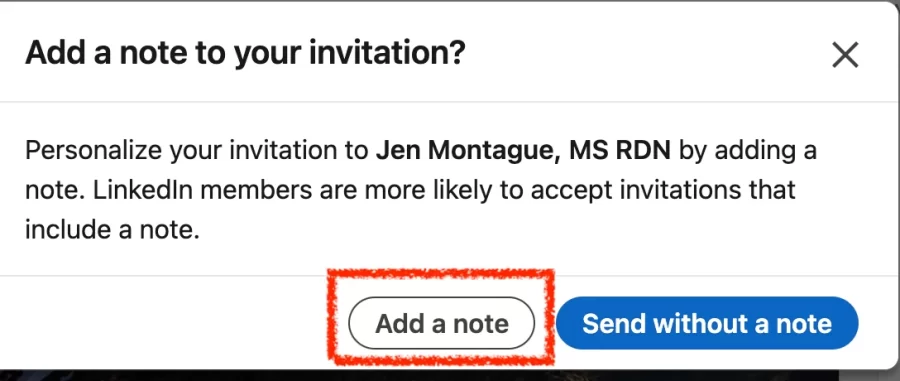
When connecting with a new contact, you should always click the “Add a note” button unless you already have an existing relationship with the person you are reaching out to. This is where you can use the shared experiences as a reason for the invitation.
NOTE: Since LinkedIn has limited the number of personalized connection invitations to 5 per month, you will need to be strategic about whom to use your personalized connection invitations on. If there are individuals that you want to reach out to who do not have a current organizational affiliation (such as retirees), a personal website, or other viable options for professional outreach, they may be ideal recipients for your personalized connection invitations.
When writing your note, you are limited to 200 characters, so describe your connection and make your request succinctly.
Check out this example:
Hello [name], I’m a [class year] at Bates with a strong interest in [industry]. I noticed you work at [company]. Would you be willing to chat about your experience working in/at [Industry/company]?
You will receive a notification from the platform when your connection accepts your invitation. From there, you can message them directly, with unlimited characters and number of messages. At that point, you can invite them for an informational conversation to learn more about their background and experience.
NOTE: As you can see, you can only communicate so much in a 200-character note. If you can identify a personal or professional email address, you have the opportunity and space to provide more context for your outreach, including: your background, your interests, the research process that led to your outreach, and your request to connect via phone or Zoom with relevant questions about their experiences.
ADDITIONAL LINKEDIN FUNCTIONALITIES
Researching & Following Employers
If you are searching for jobs or internships, you can research employers on LinkedIn. You can search for a company by name, but make sure you identify the right page, especially if there are multiple companies with similar names on the platform.
Once you arrive at the company’s LinkedIn page, you can click the “Follow” button to receive updates when the company posts on their feed. Click the “Jobs” button to see if there are any positions posted publicly. Click the “People” button to see who works there. If you click the “Add” button in the “Where they studied” filter and type in “Bates College,” you can identify Bates alumni currently at the company.

Finding Jobs & Internships
In addition to Handshake, LinkedIn is another great platform for sourcing jobs and internships, whether directly on company LinkedIn pages (a big reason to follow companies) or via the Jobs section of the platform (that you can see at the top of the page when you log in).

By entering search criteria in the search bar at the top of the page and updating your preferences on the left-hand side bar, you can provide the platform with information that will allow it to help you identify the most relevant opportunities based on your interests.
Posting on LinkedIn
Though actively posting is not required, you may want or choose to post in order to establish your brand, engage with individuals or companies, and/or build community with others on the platform. Engaging more actively with LinkedIn content will allow you to capitalize on the benefits of the platform.
As you plan your posts, consider the following:
- What are you trying to achieve with your post?
- How does the post enhance your social media presence or professional brand?
- Is the post designed to benefit you or others?
- Who is your target audience?
- What do you want to say about yourself or a particular topic?
- Will you be successful in achieving your goal?
If you decide to post, you will be able to control:
- Who can see your post
- Who can comment on your post
- What goes out with your post (e.g., photo, video, poll, document)
- When your post goes live (i.e., you can schedule your post in advance)
While LinkedIn may offer recommendations for best practice, we recommend that you actively review what individuals you admire and respect are sharing on their LinkedIn profiles and pages. Not only will this give you a sense of the diversity of ways others utilize the platform, it will also hopefully give you some inspiration on how to approach your own social media presence.
Joining Groups on LinkedIn
One of the best aspects of LinkedIn is the ability to build community on the platform via LinkedIn Groups. Some groups are open to the public while others are managed by someone who determines membership. Once you are a member of a group, you will be able to: read posts from other group members, post directly within the group, and build connections with other group members.
We encourage Bates students to join any of the current Bates-affiliated groups listed below that are of interest to them:
Bates LinkedIn Groups
GENERAL:
Bates College Alumni and Friends
REGIONAL:
New York City Bates Business Network
Bates College-Alumni & Student Washington D.C. Area Network
Bates College Alumni – Tokyo/Japan
IDENTITY-CONNECTED:
Benjamin Mays Black Alumni Society
HONORS-CONNECTED:
Bates College Alums of Fulbright, Watson, and Graduate Fellowships
DISCIPLINE-CONNECTED:
Bates College Physics & Astronomy Alumni
ACTIVITIES-CONNECTED:
Bates College Raíces Unidas Network
WRBC Bates College Radio Alumni
Bates College Student Writing & Language Center Alums
ATHLETICS-CONNECTED:
Bates College Track & Field/Cross Country Alumni, Parents and Friends
INDUSTRY-CONNECTED:
Bates College Alumni & Students in Consulting
Bates College Alumni & Students in Financial Services
Bates College Alumni & Students in International Affairs
Bates College Alumni & Students in Law, Policy & Legal Professions