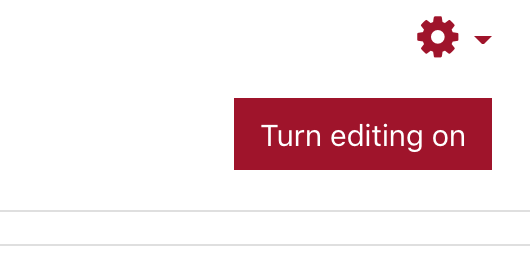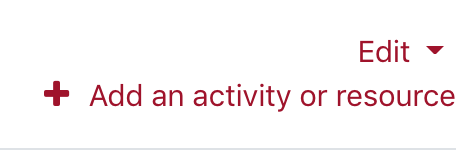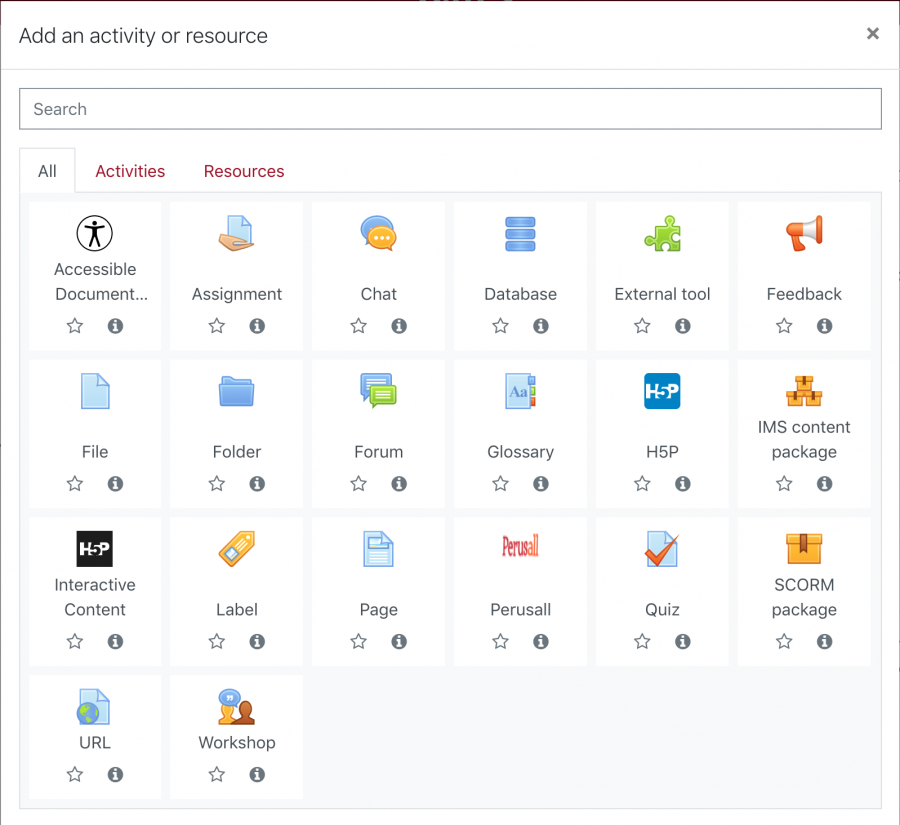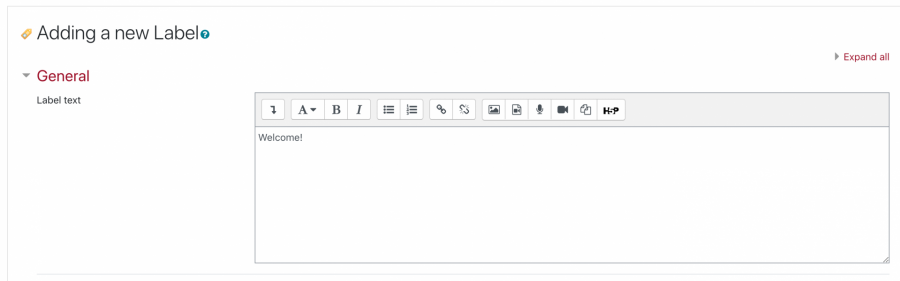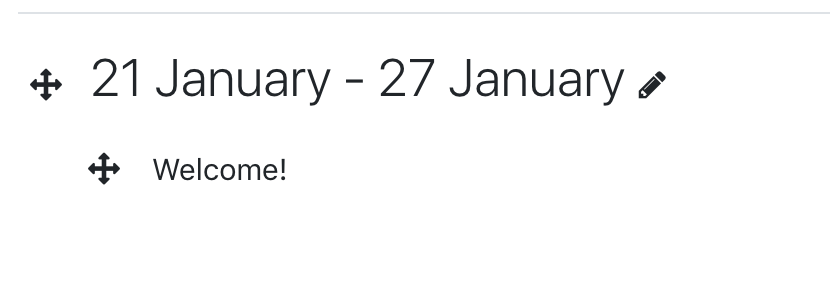Label Resourse
Lyceum provides a ‘Label’ feature that allows teachers to add text, images, media, audio, and other features between other resources and different sections. This can help improve the appearance and organizational features of the course. Banners or descriptions can be added (as labels) to distinguish/highlight between different areas. Follow these steps to add a label resource to your course:
Note that the use of multimedia (sound and video) in labels can slow down the loading of a course page
- To begin, turn ‘editing on’ within your Lyceum course
- Select ‘Add an activity or resource’
- From the list that appears, scroll down to the bottom under ‘Resources’
- Select ‘Label’
- You will be directed to the ‘Adding a new Label’ page
- Within the ‘General’ settings, you can add the label text, image, media, video, etc.. Once done, select the ‘Save and return to course’ button at the bottom of the page