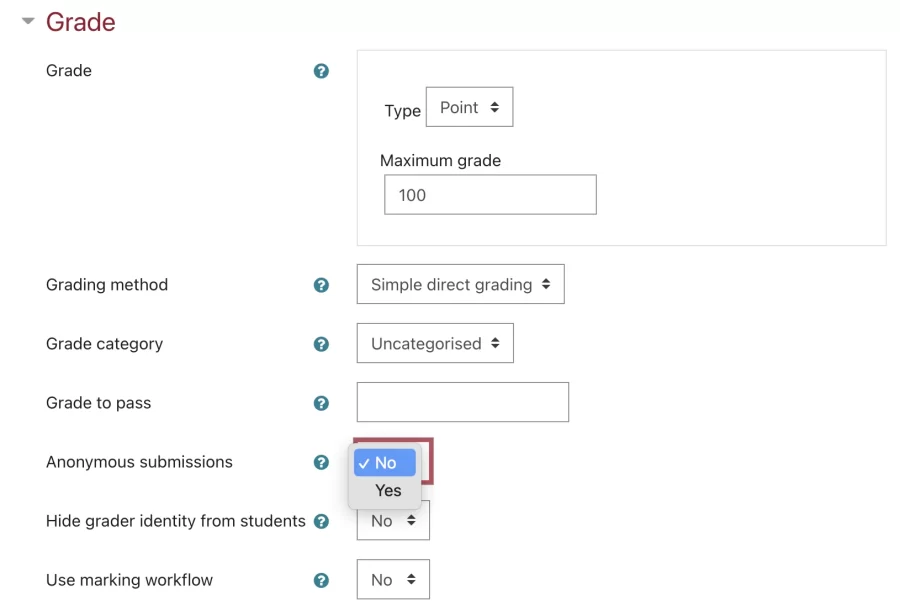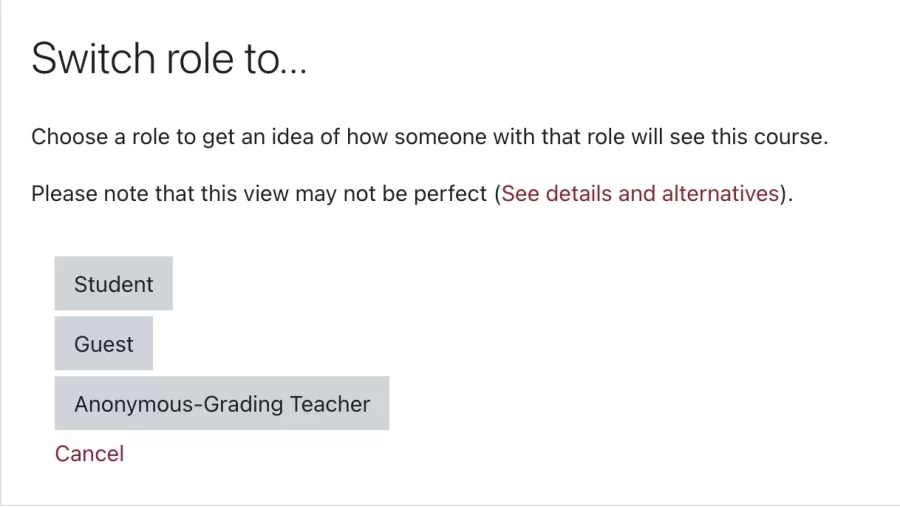Anonymous Submissions (formerly Blind Grading)
“Anonymous Submissions” allows instructors to choose to set assignments and quizzes to display student student submissions anonymously, associated with a number rather than a name. In addition to improving student belief in the accuracy of assessment scores, anonymous submissions can also minimize instructor bias. Follow the steps below to learn how to use the anonymous submissions feature in Lyceum:
Enabling Anonymous Submissions in Assignments
To get started, follow the ‘Lyceum Course: Basic Setup‘ tutorial. Note that you cannot make edits to a preexisting assignment once students have begun submitting to it.
- Turn editing on in your Lyceum course
- If you are just creating the assignment, select ‘Add an activity or resource’ and select ‘Assignment.’ If you are editing an assignment, select ‘Edit’ and ‘Edit settings’ next to the activity
- Once you are in the ‘Settings’ of the assignment activity, scroll down to the ‘Grade’ tab. You will see the “Anonymous submissions” category under ‘Grade to pass’. By default, this is set to ‘No’, so each assignment will show the student’s identity. To change, select ‘Yes’ from the drop-down list and save your changes at the bottom of the page
Grading Anonymous Submissions in Assignments
- In your course, select an assignment you enabled for anonymous submissions. You will see the Grading Summary page.
- Click “View all submissions.” You will see Participant ID numbers associated with submissions, rather than student names.
- Enter grades as you normally would.
Releasing Assignment Grades from Anonymous Submissions
Once you have completed anonymous grading, you will need to release the grades to students by associating the grades with their names.
- In your course, select an assignment you enabled for anonymous submissions. You will see the Grading Summary page.
- Click “View all submissions.”
- In the Grading actions drop-down menu, select “Reveal student identities.”
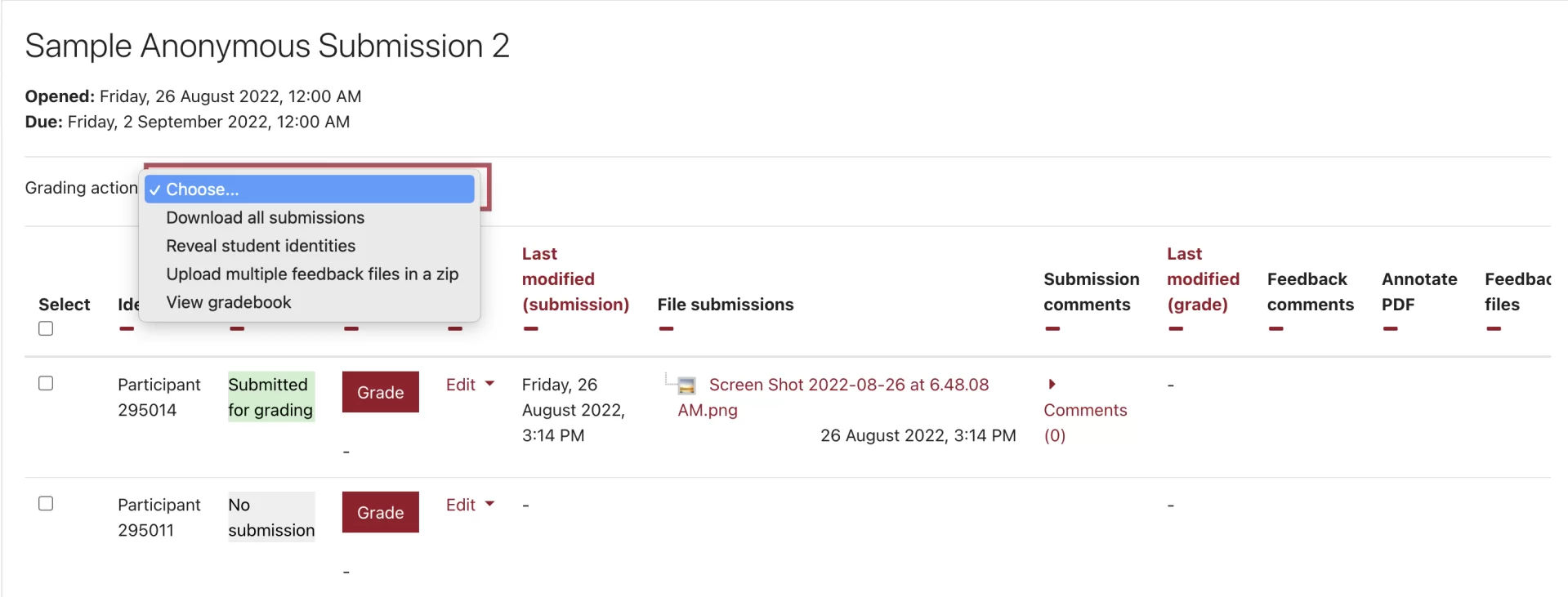
- Confirm your choice to associate names with the Participant IDs.
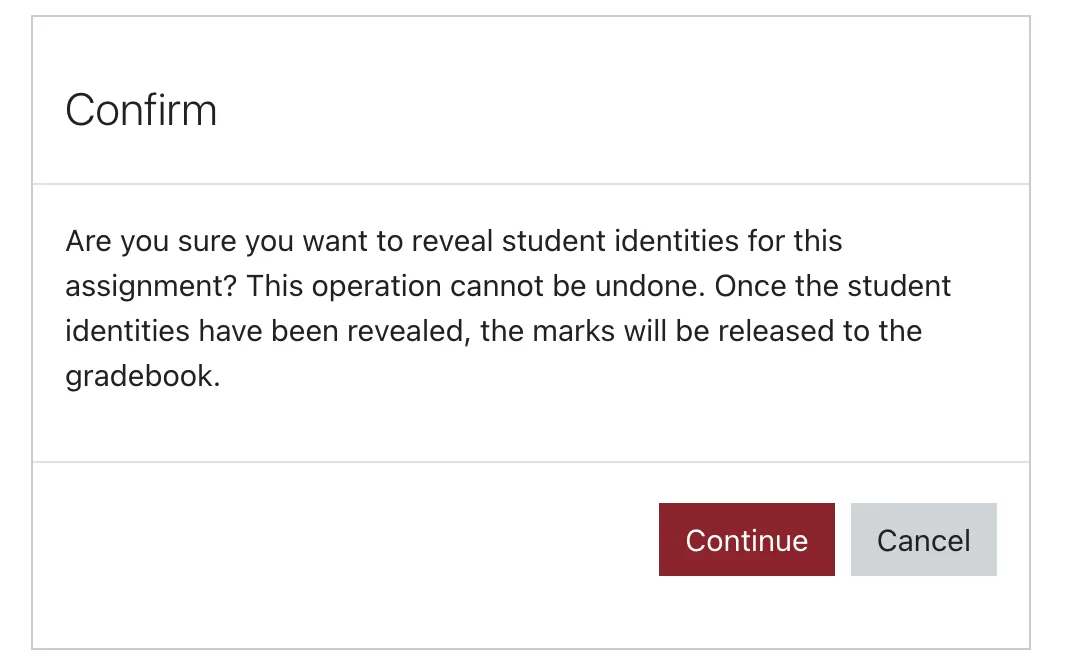
Anonymous Submissions in Quizzes
Note that anonymous submissions in quizzes is only available for questions that are not automatically graded such as essay questions. To get started, follow the ‘Lyceum Course: Basic Setup‘ tutorial. Note that you cannot edit quiz settings once student attempts have been made.
- Turn editing on in your Lyceum course
- If you are just creating the quiz, select ‘Add an activity or resource’ and select ‘Quiz.’ If you are editing a quiz before any attempts have been submitted, select ‘Edit’ and ‘Edit settings’ next to the activity
Note that the only questions that are able to be graded manually in Lyceum quizzes are Essay questions. Essay questions can be in quizzes that also include questions that are automatically graded, such as multiple choice and true/false.
- Once the quiz is closed and you are ready to grade, switch your role to ‘Anonymous-Grading Teacher’
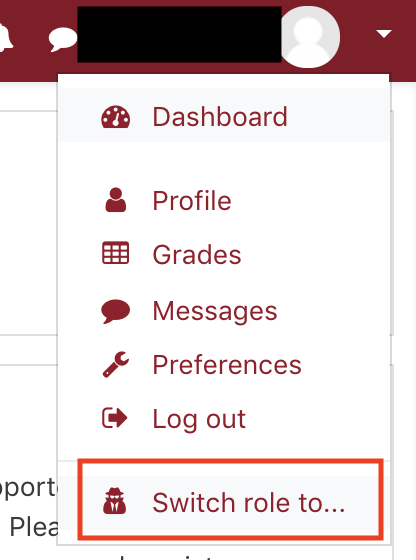
- Locate the desired quiz you would like to grade and select it. Then select the gear that appears in the right corner of the page and select ‘Manual grading’ from drop-down list
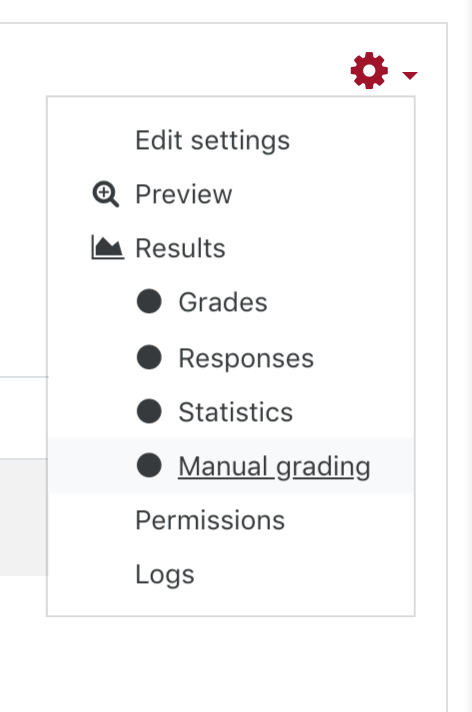
- You will be directed to a list of questions that need manual grading. In the example below, this quiz has 2 essay questions and 3 attempts on it. You can select either ‘grade all’ or ‘grade’ to give feedback to all of the attempted answers for that question
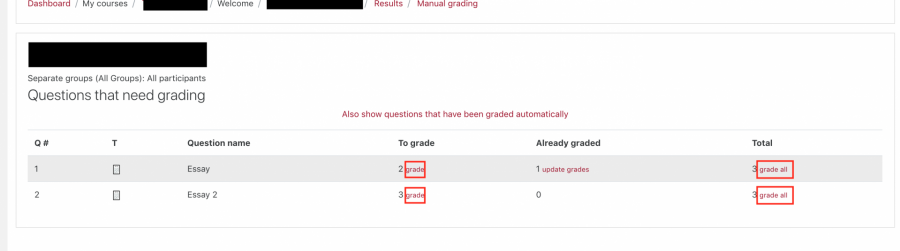
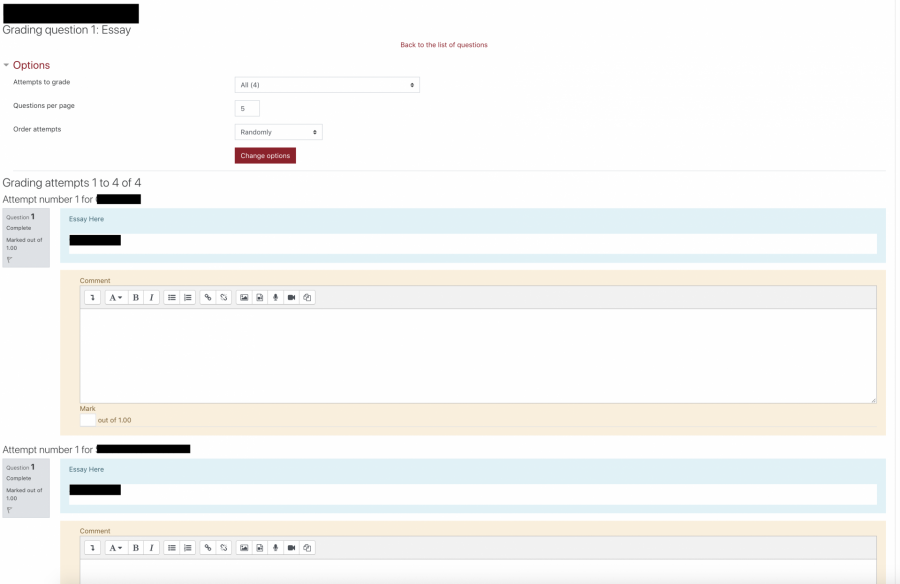
- Once you are done grading, select ‘Save’ at the bottom of the page