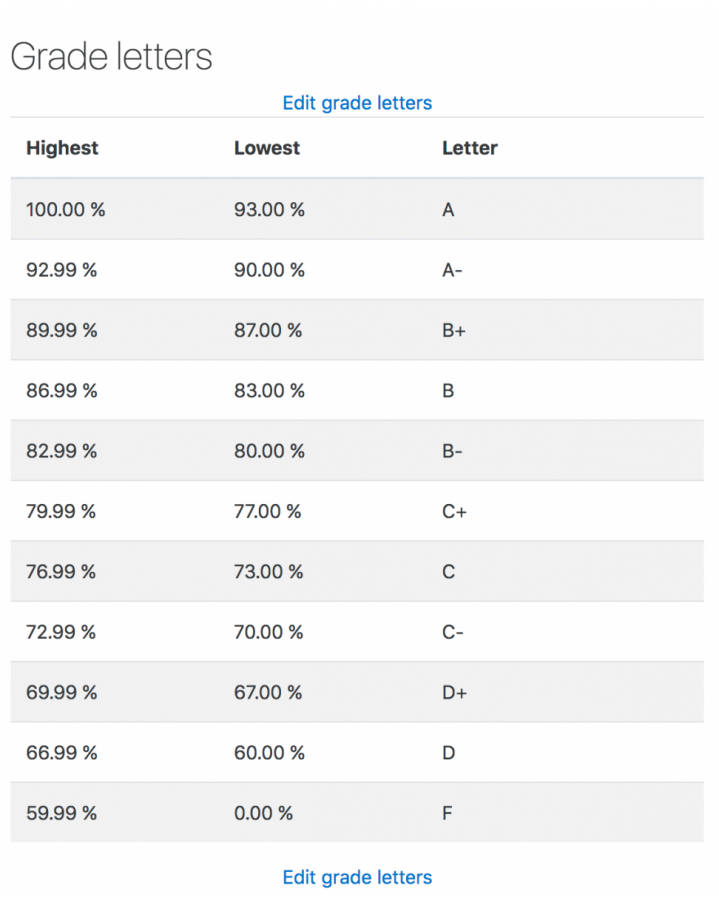Adding a Letter Grade
Instructors have the option to add letter grades (A+, A, A-, B+, B… etc.) to their gradebook. Follow these steps to learn how:
Adding a Letter Grade
First follow the Lyceum Gradebook: Initial Setup to help structure your grader report
- Add a new ‘Grade item’ at the bottom of your Gradebook setup page
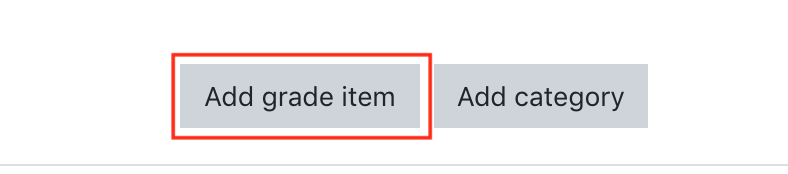
- Add a title for the grade item and change the Maximum and Minimum grade value if needed. Leave the ‘Grade type’ as ‘Value’. Select ‘Show more…’
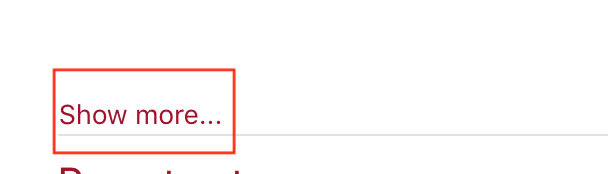
- Select ‘Letter’ from the ‘Grade display type’ section. Note if you select ‘Letter (Percentage)’, it will show the letter grade and the percentage grade or ‘Letter (Real)’, which will show the letter grade and the grade value
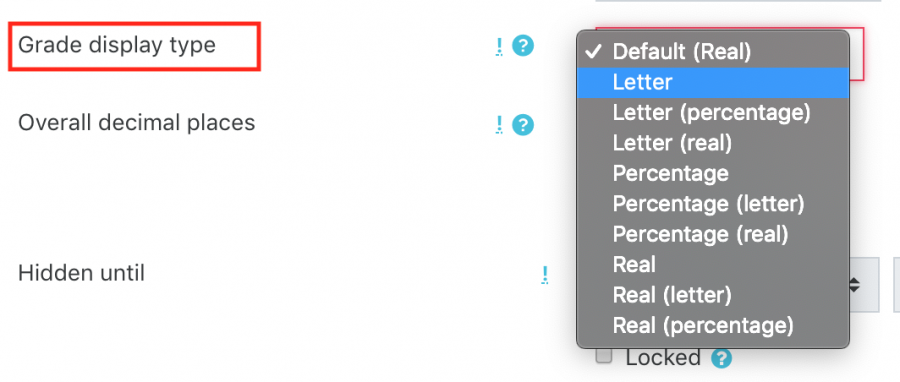
- Select ‘Save changes’ at the bottom of the page. You can then add the grade each student received and Lyceum will automatically calculate this into a letter grade
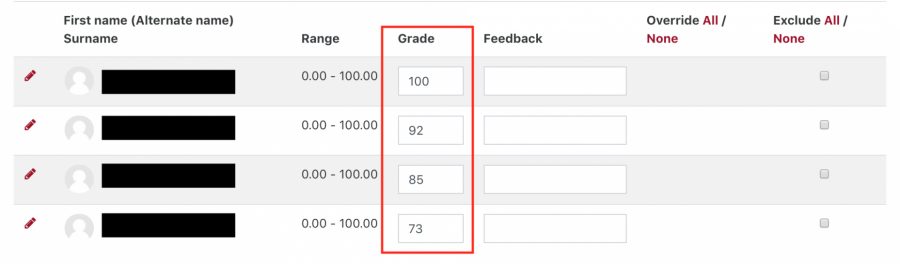
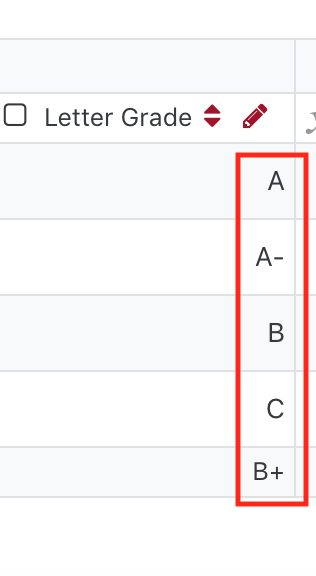
Letter Grading Scale